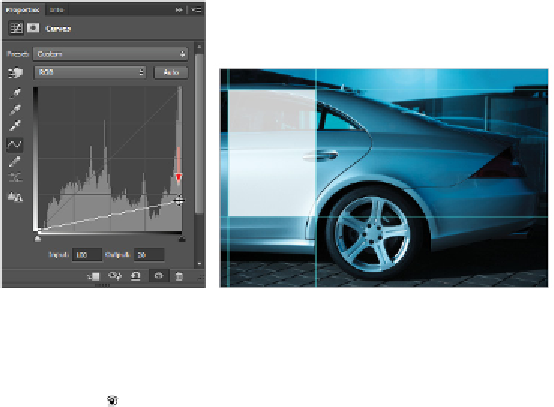Graphics Programs Reference
In-Depth Information
If necessary, expand the Properties panel to see additional options at the bottom.
10
Click and drag the upper-right anchor point (shadow) straight down, keeping it flush with the right
side of the Properties window, until the Output text field reads approximately 20, or type
20
into the
Output text field. The rectangular selection in the image is lightened to about 20% of its original value.
Because you used an adjustment layer, you can double-click the Curves thumbnail in the Layers
panel to re-open the Curves panel as often as you need to readjust the lightness in the rectangular
selection.
Make a curve adjustment to the selection.
The result.
11
Now go back to the Layers panel, click the box to the left of the text layer named poster text; the Vis-
ibility icon ( ) appears, and the layer is now visible. The text appears over the lightened area.
12
Choose File > Save to save this file. Keep the file open for the next part of this exercise.
Creating a square selection
In this section, you'll learn how to create a square selection using the Rectangular Marquee tool.