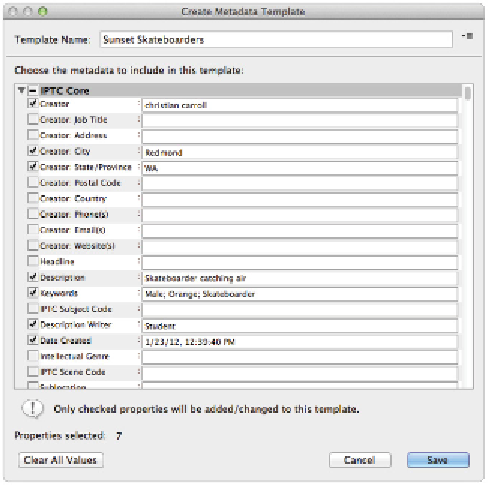Graphics Programs Reference
In-Depth Information
Once you have added metadata to an image, you can easily apply it to more images by creating a metadata
template. In this exercise, you will apply the metadata template from the
iStock_1771975.jpg image
to
other images in the same folder.
1
Make sure that
iStock_1771975.jpg
is selected in Adobe Bridge.
2
Choose Tools > Create Metadata Template. The Create Metadata Template window appears.
3
In the Template File name text field (at the top), type
Sunset Skateboarders
.
In the Create Metadata Template window, you can choose the information that you want to build into a
template. In this exercise, we will choose information that already exists in the selected file, but if you
wanted to, you could add or edit information at this point.
4
Select the check boxes to the left of the following categories: Creator, Creator: City, Creator: State/
Province, Description, Keywords, and Description Writer, then click Save.
Select a file and check the information you want to save into a metadata template.
You have just saved a template. Next, you will apply it to the other two sunset images in this folder.
5
Select the
iStock_1771975.jpg
image, press and hold the Ctrl (Windows) or Command (Mac OS) key,
and select the
iStock_10135568.jpg
image. Both images are selected.
6
Choose Tools > Append Metadata and select Sunset Skateboarders. Note that you can also choose Re-
place Metadata if you want to eliminate existing metadata. The same metadata has now been applied to
all the images at once.