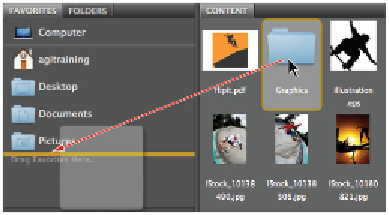Graphics Programs Reference
In-Depth Information
Drag a folder to the bottom of the Favorites panel to make it easier to locate.
3
Click the Graphics folder shown in the Favorites panel to view its contents. Note that creating a Favorite
simply creates a shortcut for quick access to a folder; it does not copy the folder and its contents.
4
When you are finished looking inside the Graphics folder, click the Go back arrow to return to the ps03-
lessons folder.
If your Favorite is created from a folder on an external hard drive or server, you will need to have
the hard drive or server mounted in order to access it.
Creating and locating metadata
Metadata is information that can be stored with images. This information travels with the file, and makes it
easy to search for and identify the file. In this section, you are going to find out how to locate and create
metadata.
1
Make sure that you are viewing the contents of the ps03lessons folder in the center pane of Adobe
Bridge. If not, navigate to that folder now.
2
Choose Window > Workspace > Reset Standard Workspaces. This ensures that you are in the Essentials
view and that all the default panels for Adobe Bridge are visible. Alternatively, you can click Essentials
in the Application bar at the top-right of the Bridge workspace. You might need to maximize your
Bridge window after you reset the workspace.
Note that if you click the arrow to the right of the workspace presets, you can choose other workspaces,
and even save your own custom workspace.
Resetting the workspace using the Workspace drop-down menu.