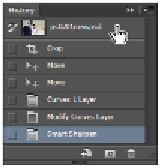Graphics Programs Reference
In-Depth Information
4
Click OK to apply the sharpening.
A look back in History
Compare how your image looks now with the original by using the History panel.
1
If you do not see your History panel, choose Windows > History.
2
Click the topmost thumbnail in the History panel. This represents the original image that you opened.
3
Now, click the bottom History state, which should be named Smart Sharpen and note the difference.
After comparing the images, remain on the Smart Sharpen state.
Compare your image with the original by using the History panel.
Saving files
Adobe Photoshop allows you to save your files in a variety of file formats, which makes it possible to use
your images in many different ways. You can save images to allow for additional editing of things such as
layers and effects that you have applied in Photoshop, or save images for sharing with users who need only
the finished file for use on the Web or for printing. In all, Photoshop allows you to save your file in more
than a dozen unique file formats.
As you work on images, it is best to save them using the default Photoshop format, which uses the .psd ex-
tension at the end of the filename. This is the native Photoshop file format, and retains the most usable
data without a loss in image quality. Because the Photoshop format was developed by Adobe, many non-
Adobe software applications do not recognize the .psd format.
Additionally, the .psd format may contain more information than you need, and may be a larger file size
than is appropriate for sharing through e-mail or posting on a web site. While you can create copies of im-
ages for sharing, it is a good idea to keep an original version in the .psd format as a master file that you can
access if necessary. This is especially important because some file formats are considered to be
lossy
formats, which means that they remove image data in order to reduce the size of the file.
Understanding file formats
While Photoshop can be used to create files for all sorts of media, the three most common uses for image
files are web, print, and video production. Following is a list of the most common formats and how they
are used.
WEB PRODUCTION FORMATS
JPEG (Joint
Photographic
This is a common format for digital camera photographs and the primary format for
full-color images shared on the web. JPEG images use lossy compression, which de-