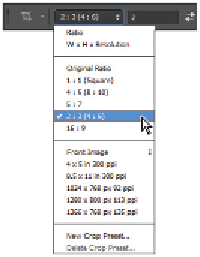Graphics Programs Reference
In-Depth Information
Opening a file
You can open a file using multiple methods in Adobe Photoshop. The easiest method is to open the file dir-
ectly from Photoshop. Using this method avoids the image file from opening in a preview mode, which is
typical when file type confusion occurs.
1
Launch Adobe Photoshop CC.
2
Choose File > Open. When the Open dialog box appears, navigate to the Desktop or to the location
where you saved the pslessons folder, and then open it to find the ps02lessons folder.
3
Click the
ps0201.psd
file once to select it, and then click Open. The image file from a hockey practice
appears. The image needs to be cropped to create a closer cropped image of the boys, and also needs to
be color corrected a bit.
Saving the work file
You will now save a copy of your image to work with.
1
Choose File > Save As.
2
When the Save As dialog box appears, navigate to the ps02lessons folder and type
ps0201_work
in the
File name text field. Choose Photoshop from the format drop-down menu and click Save. If the Pho-
toshop Format Options dialog box appears, click OK.
Cropping an image
In this next part of the lesson, you will crop the image. Keep in mind that there are many methods for
cropping your image area; in this lesson we focus on the easiest method, which is also the most commonly
used method.
1
Select the Crop tool ( ). When the Crop tool is selected, you see a selection indicator around the image
and four corner markers. You can just click and drag on these corner markers to crop the image, but in
this lesson, you will learn to create your own new custom cropped area.
2
The purpose of cropping this image is to allow it to proportionally fit into a 4˝ × 6˝ area, and also to cre-
ate a closer crop around the boys' faces.
3
Note that when the Crop tool is selected, you have additional options available in the options bar across
the top of the window. Click once on the Select an aspect ratio drop-down menu and select 2:3 (4:6). A
crop area is created, but you will adjust it.