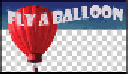Graphics Programs Reference
In-Depth Information
GIF
: an acronym for Graphic Interchange File, the GIF format is usually used on the Web to display
simple colored logos, motifs, and other limited-tone imagery. The GIF format supports a maximum of 256 colors, as
well as transparency. GIF is the only one of the four formats here that supports built-in animation. Keep in mind that,
unless you are using animation, you should consider the preferred format of PNG.
JPEG
: an acronym for Joint Photographic Experts Group, the JPEG file format has found wide ac-
ceptance on the Web as the main format for displaying photographs and other continuous-tone imagery. The JPEG
format supports a range of millions of colors, allowing for the accurate display of a wide range of artwork.
PNG
: an acronym for Portable Network Graphics. PNG was intended to blend the best of both the
GIF and JPEG formats. PNG files come in two different varieties: like GIF, PNG-8 can support up to 256 colors,
while PNG-24 can support millions of colors, similar to the JPEG format. Both PNG varieties support transparency,
and as an improvement on GIF's all-or-nothing transparency function, a PNG file supports varying amounts of trans-
parency so you can actually see through an image to your web page contents. Older browsers, in particular IE6, do not
support PNG transparency, but this is seldom a problem, unless you specifically need to support the older browsers.
4
Click the Slice Select tool ( ), then the Sales slice, then Shift+click the Service, About, and the Contact
slices. Now all slices are active.
Make sure you are selecting the text slices in the Optimize preview, not the Original preview win-
dow.
Now you will use a preset to optimize this text for the Web. Typically, artwork with lots of solid colors
and text are saved as GIF or PNG-8, but images, such as photographs, fare better in size and final ap-
pearance when saved in the JPEG or PNG-24 format. In this example, you will save all the slices as
PNG-24 to assure a superior optimized copy of the original image.
5
In the Optimize panel, on the right, choose PNG-24 and keep all other settings the same.
You can individually select slices right in the Save for Web window and choose to export them in a
different format or quality level.
Note that the file size of the optimized image, based on your current settings, is displayed at the bottom
of the optimized image preview.