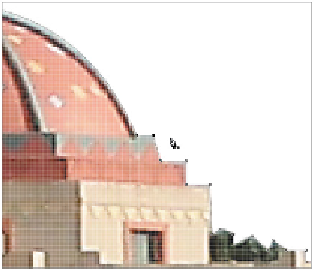Graphics Programs Reference
In-Depth Information
The Pen tool used to silhouette the building.
The Pen tool used to change the color of a selection.
At first, you might find using the Pen tool awkward, but the more you use it and understand the funda-
mental concepts, the easier it will become for you to make it your primary go-to tool for making complex
selections.
Creating your first path
You will start with a blank document to get some practice.
1
Launch Adobe Photoshop CC, and then choose File > New.
2
From the Preset drop-down menu, choose Default Photoshop Size, leave all other defaults as they are
and click OK. A blank canvas appears.
3
Select the Pen tool ( ) and position it anywhere in the image area; note that the Pen cursor has an aster-
isk in the lower-right area. This indicates that you are just starting a new path.
4
Click anywhere in your image area; notice that an anchor point appears and the asterisk disappears.
5
Position your cursor anywhere else in the image area and click again; notice that the second anchor
point appears and it is connected by a path to the first anchor point.
Unlike Illustrator, this path is not a visible stroke, it is simply a path that has no attributes and would
not be visible if you printed the image.