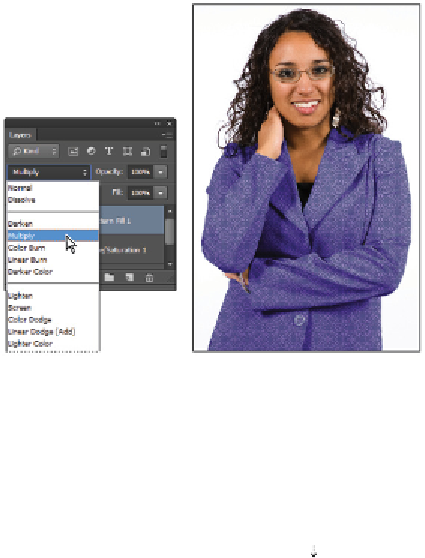Graphics Programs Reference
In-Depth Information
The result.
The result may be a little unexpected at first, as no scaling or blending mode has been applied to this
fill pattern yet.
3
With the Pattern Fill dialog box still open, use the Scale slider to set the scale of the pattern to 25 per-
cent, or type
25
into the Scale text field, and click OK.
4
With your new Fill layer still selected, click and hold Normal in the blending mode drop-down menu on
the Layers panel, and choose Multiply.
Select the blending mode.
The result.
You can experiment with other blending modes to see how they affect the final rendering of the pattern.
If you select your Move tool, and then select a blending mode from the Set the blending mode drop-
down menu, you can press Shift+ (down arrow) to move down the list of different blending options.
Press Shift+ (up arrow) to move up the list of blending options.
5
Choose File > Save and then File > Close to close this image.
Using the Black & White adjustment layer
Changing color images to grayscale is easy—you just switch the color mode using Image > Mode > Gray-
scale, right? Not if you want to achieve the best possible conversion from color to black and white. In this
section, you will learn how to use the Black & White adjustment layer.
1
Choose File > Browse in Bridge to open Adobe Bridge.
2
Navigate to the ps10lessons folder inside the pslessons folder you created on your computer and double-
click the file named
ps1003.psd
. A cityscape appears.