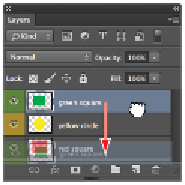Graphics Programs Reference
In-Depth Information
1
With the
mylayers.psd
file still open, click and drag the green square layer in the Layers panel below
the red square layer. Release the mouse button when you see a light bar appear underneath the red
square layer. The dark line indicates the location of the layer that you are dragging. Notice that the
green square might not be visible at this time because it is underneath the red square, and thus hidden.
Click and drag to reorder layers.
2
You might find it easier to use keyboard commands to move the layers' positions in the stacking order.
Select the green square layer and press Ctrl+] (right bracket) (Windows) or Command+] (right bracket)
(Mac OS) to move it up one level in the stacking order. Press this keyboard combination again to move
the green square layer back to the top of the stacking order.
3
Select the yellow circle layer and press Ctrl+[ (left bracket) (Windows) or Command+[ (left bracket)
(Mac OS) to put the yellow circle one level down in the stacking order, essentially placing it behind the
red square. Press Ctrl+] (right bracket) (Windows) or Command+] (right bracket) (Mac OS) to move it
back up one level in the layer stacking order.
The image layers should now be back in the same order as when the image was originally created: red
square on the bottom, yellow circle in the middle, and green square on the top.
4
Choose File > Save. Keep the file open for the next part of this lesson.
Changing the visibility of a layer
One of the benefits of using layers is that you can hide the layers that contain pixel data on which you are
not currently working. By hiding layers, you can focus on the image editing at hand, keeping distractions
to a minimum.
1
With the
mylayers.psd
file still open, select the Visibility icon ( ) to the left of the red square layer.
The red square disappears.
Turn the visibility of a layer off and on by selecting the Visibility icon.
2
Click again on the spot where the Visibility icon previously appeared. The red square layer is visible
again.