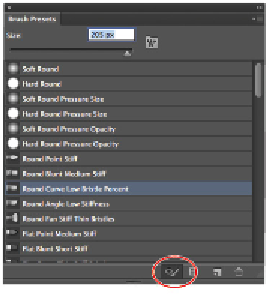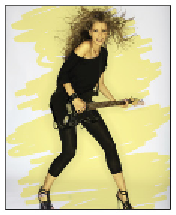Graphics Programs Reference
In-Depth Information
2
Choose File > Save As. In the Save As dialog box, name the file
ps0502_work
. Navigate to your ps05-
lessons folder and click Save.
3
Select the Brush tool ( ) and then select the Toggle the Brush panel button ( ) in the Options bar. The
Brush panel appears.
4
Select the Brush Presets tab to bring it forward, and then select Small List from the panel menu. This
will make it easier for you to identify the brushes by name.
5
Click the Round Curve Low Bristle Percent preset.
6
Using the Size slider, click and drag the size of the brush to approximately 205 px. You can preview the
tip by activating the Toggle the Live Tip Brush Preview button ( ). Note that this brush preview does
not work with all the brush tips.
Select the Round Curve Low Bristle brush and change the size to 205 px.
7
With the Brush tool still selected, press and hold the Alt (Windows) or Option (Mac OS) key and
sample a color of the woman's skin color. Choose a darker shade if possible.
8
In the Options bar, click the Mode drop-down menu and select Multiply.
9
Using large wide brush strokes paint over the woman playing the guitar. Since you are using a blending
mode with a light color, the image is still visible. If you want to erase and try again, press Ctrl+Z (Win-
dows) or Command+Z (Mac OS)
Note that as you paint, a preview of your brush appears and shows the movement of the bristles as you
paint.
The image after you apply the brush stroke.
You can store your brushes for future use by taking advantage of the Brush preset feature.