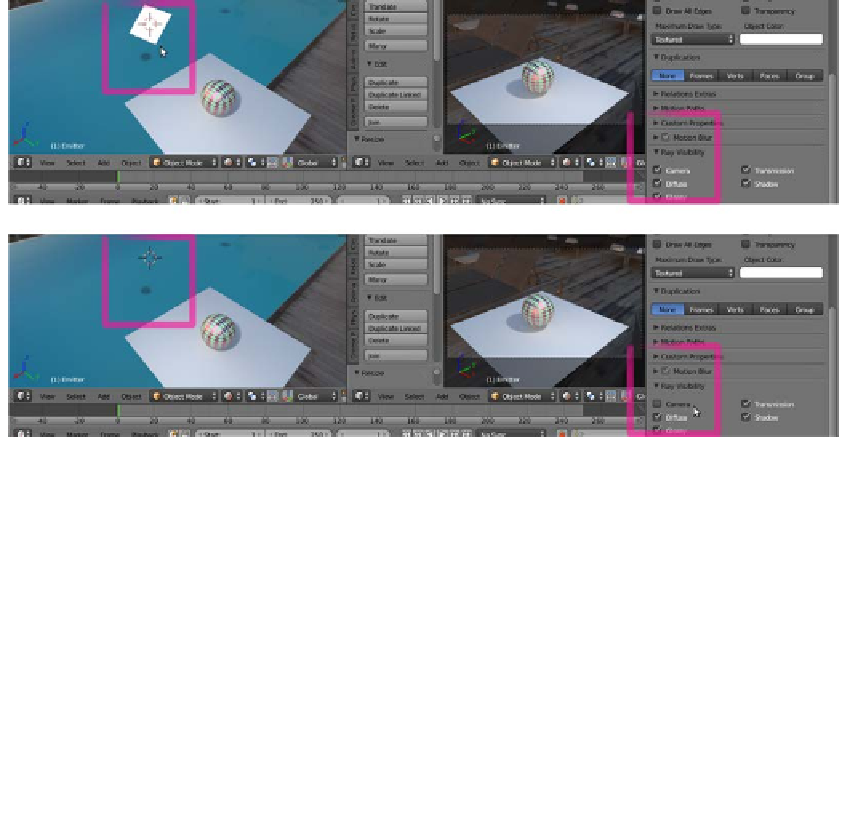Graphics Reference
In-Depth Information
1.
Start with the last saved blend (
start_11.blend
) and put the mouse cursor on the
orthogonal 3D view to the left of the screen. Press the
3
key to navigate to the Side
view. Then press
Shift
+
Z
to go in the Rendered mode to also see the Emitter plane
rendered (be warned that if your computer can't easily render two windows at the
same time, you must temporarily turn off the rendering for the Camera view).
2.
With the Emitter plane still selected, navigate to the Object window under the
Properties panel.
3.
Look at the Ray Visibility tab (usually at the bottom of the Properties panel), where
there are five items: Camera, Diffuse, Glossy, Transmission and Shadows, with the
corresponding checked boxes.
4.
Uncheck the Camera item and watch the Emitter plane disappear in the rendered
3D window, but the scene still lit by it, as shown in the following screenshot:
Disabling the Camera item in the Ray Visibility subpanel to hide the mesh-light Plane from the rendering
When you disable any one of the items, the corresponding property won't take part
in the rendering. In our case, when the Camera box is unchecked, the mesh-light
won't be rendered but it will still emit light. Be careful that the Emitter plane is
not renderable at this moment, but because all the other items in the tab are still
checked, it can be reflected and could cast its own shadow on other objects.
5.
Now reselect the Spheroid (remember that unless you have renamed it, its name
in the Outliner remains as Cube). Next, from the Ray Visibility tab in the Object
window under the Properties panel, uncheck the Camera item.