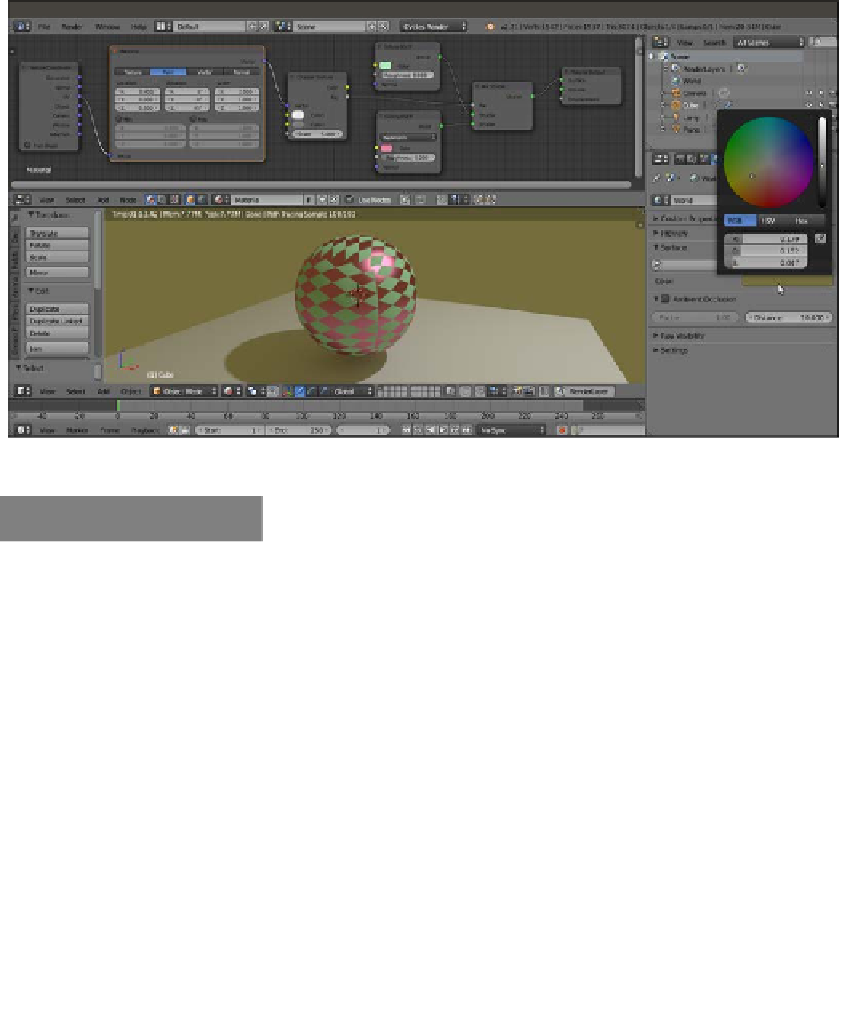Graphics Reference
In-Depth Information
Note that both the intensity and the general color graduation of the World are driven by this
color. To have more light, just move the Value slider (the vertical slider) to a whiter hue. To
give a general color mood to the scene, pick a color from inside the wheel. This will affect
all of the scene's illumination but will show the effect mainly in the shadows, as shown in
the following screenshot:
To the right is the color wheel to set the World's color, inside the World window, under the main Properties panel
How to do it...
However, to get access to all the options for the World, we have to initialize it as a node
system, which is shown in the following steps:
1.
Look at the bottom header of the Node Editor window. On the left-hand side of
the material data block, there are two little icons: a little cube and a little world.
The cube icon is used to create materials, while the world icon is for the World.
At the moment, because we were working on the Spheroid material, the cube
icon is the one selected.