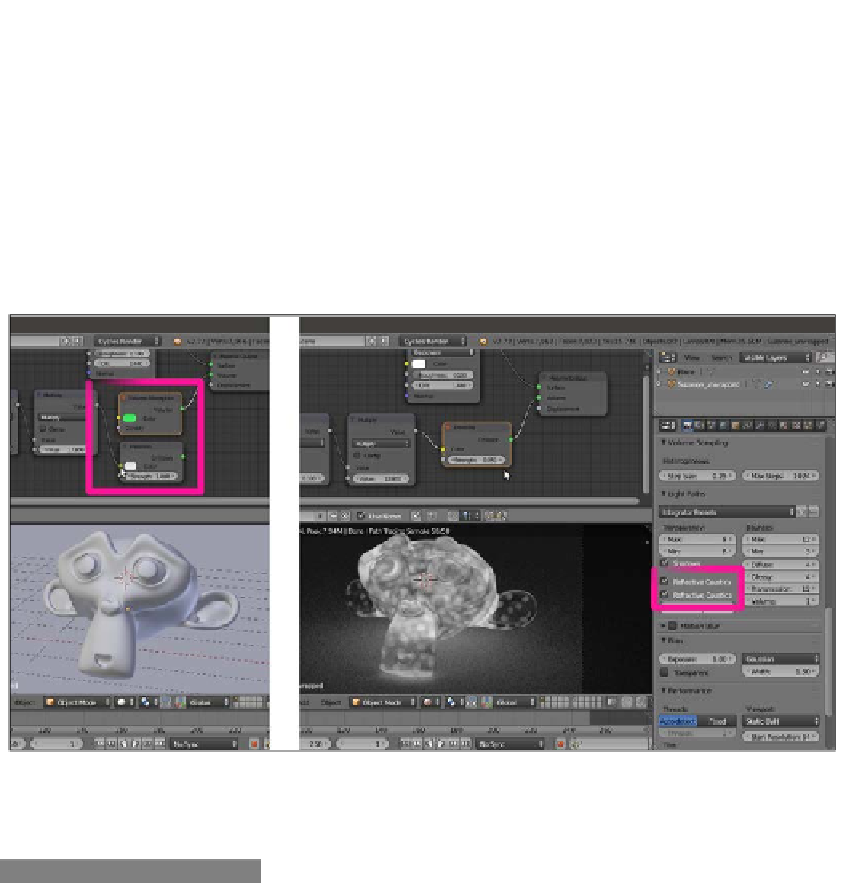Graphics Reference
In-Depth Information
21. In the Node Editor toolbar, enable
fake user
for the
algae
material, and then click
on the 2 icon (Display number of users for this data) to create a duplicate of the
material, named
algae.001
.
22. Rename the material as
emitting_volume
and substitute the Volume Absorption
node with an Emission node (press
Shift
+
A
and go to | Shader | Emission).
Connect the output of the Multiply-Math node to the Color input socket, and set the
Strength value to
0.050
.
23. Disable the visibility of the sixth scene layer to hide the Emitter mesh-light, and
go to the Render window. In the Light Paths subpanel, enable both the Reflective
Caustics and Refractive Caustics items. Here is a screenshot for your reference:
Substituting the Volume Absorption node with an Emission node as the volume material
24. Enable
fake user
for the
emitting_volume
material and save the file.
How it works...
In this tour recipe, we saw the three shaders used for the volumetric attribute of a material
in Cycles, that is, the Volume Scatter, Volume Absorption, and Emission shaders (we have
already seen the Emission shader the previous chapters, and it is commonly used in Lamps
and mesh-lights).
The Volume Scatter and Absorption shaders do exactly what their names say, as we saw in
the examples. If we give them a color other than black, gray, or white, the Volume Scatter
shader returns a complementary hue, while the Volume Absorption shader returns the same
hue we set up.