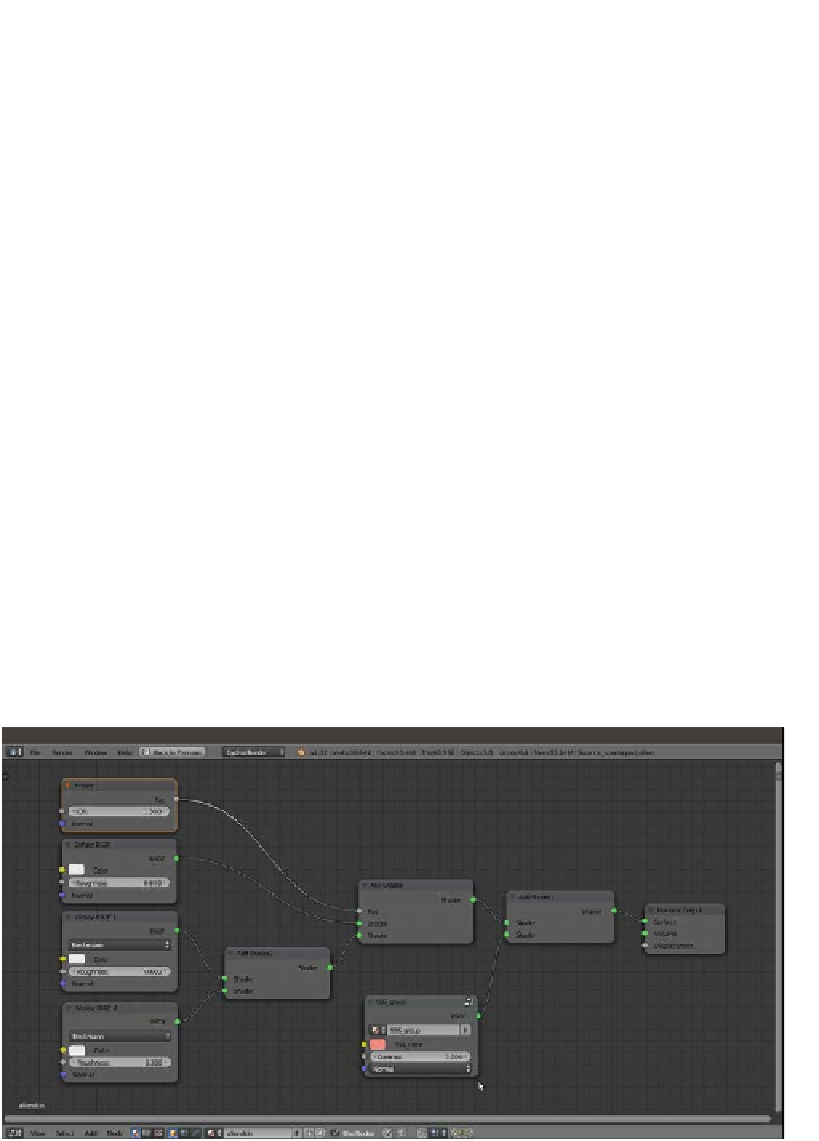Graphics Reference
In-Depth Information
10. Go into Edit Mode, select the eyes vertices, and click on the + icon on the right of the
Material window to add a second material. Click on the New button and rename the
material as
alieneyes
; then, click on the Assign button to assign it to the selected
vertices. Go out of Edit Mode.
11. Switch the Diffuse BSDF shader with a Mix Shader node; in the first Shader slot,
select a Diffuse BSDF shader, and in the second one, select a Glossy BSDF shader.
Set the Mix Shader node's Fac value to
0.600
and the Diffuse BSDF node's Color
values for R to
0.010
, G to
0.006
, and B o
0.010
; set the Glossy BSDF node's
Distribution to Beckmann, change the Color values for R to
0.345
, G to
0.731
,
and B to
0.800
, and change the Roughness value to
0.100
.
12. Select the alienskin material, and in the Material window, switch the Diffuse
BSDF shader with an Add Shader node (label it as
Add Shader1
); in the first
Shader slot, select a Mix Shader node, and in the second one, load the appended
SSS_group node. In this node, set the Contrast value to
3.000
and change the
Color values for R to
0.834
, G to
0.263
, and B to
0.223
.
13. Go to the Mix Shader node, and in the first Shader slot, select a Diffuse BSDF
node, and in the second one, select a new Add Shader node (label it as
Add
Shader2
). Set the Diffuse BSDF node's Roughness value to
0.800
.
14. In both the Shader slots of the Add Shader2 node, select a Glossy BSDF
shader node; label the first one as Glossy BSDF 1 and the second as Glossy
BSDF 2; set Distribution of both to Beckmann, and then set the Roughness
value of the first one to
0.600
and that of the second one to
0.300
.
15. Add a Fresnel node (press
Shift
+
A
and navigate to Input | Fresnel) and
connect its output to the Fac input socket of the Mix Shader node. Set the
IOR value to
1.300
, as shown in the following screenshot:
The basic shader network with the SSS provided by the appended node group