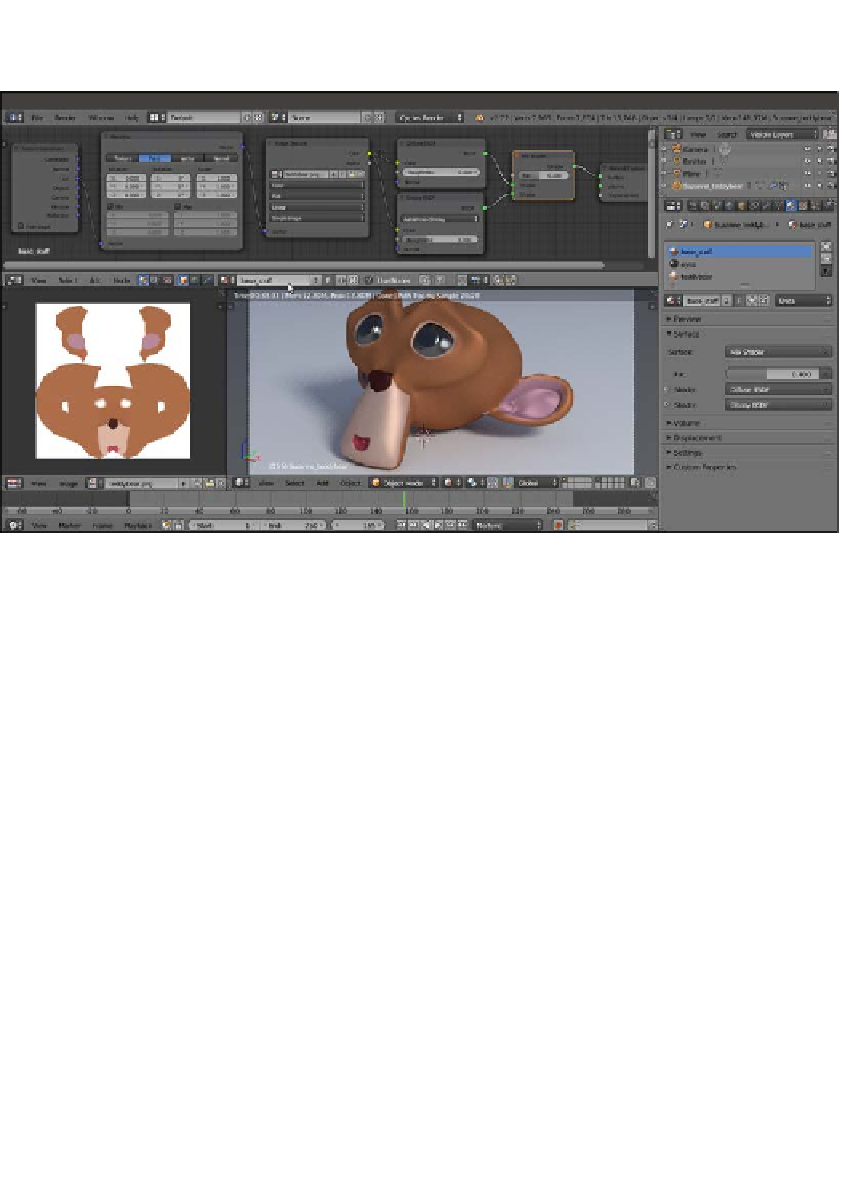Graphics Reference
In-Depth Information
In the following screenshot, the teddybear particle system has been hidden by
disabling the viewport's visibility in the Object modifiers window:
The base_stuff material in the Node Editor window and in the Preview
11. In the Material window, select the teddybear material and switch the Diffuse
BSDF node with a Mix Shader node, and label it as
Mix Shader1
; in the first
Shader slot, select another Mix Shader node, and in the second one, select a
Transparent BSDF node.
12. Label the second Mix Shader node as
Mix Shader2
; then, in the first
Shader slot, select a Diffuse BSDF shader node, and in the second one,
select a Glossy BSDF shader node. Set the Glossy BSDF node's Distribution
to Ashikhmin-Shirley, and its Roughness to
0.200
.
13. Add a Fresnel node (press
Shift
+
A
and navigate to Input | Fresnel) and
connect it to the Fac input socket of the Mix Shader2 node; set IOR to
1.580
.
Add a Hair Info node (press
Shift
+
A
and navigate to Input | Hair Info), and
connect the Intercept output to the Fac input socket of the Mix Shader1 node.
14. Add an Image Texture node (press
Shift
+
A
and navigate to Texture | Image
Texture), and connect its Color output to the Color input socket of the
Diffuse BSDF node; click on the little arrows to the left of the Open button
to select the already loaded
teddybear.png
image map.
15. Add a MixRGB node (press
Shift
+
A
and navigate to Color | MixRGB), set Blend
Type to Add and the Fac value to
1.000
, and paste it between the Image Texture
node and the Diffuse shader node. Set the Color2 values for R to
0.277
, G to
0.179
, and B to
0.084
and then connect its output also to the Color input socket
of the Glossy BSDF shader node.