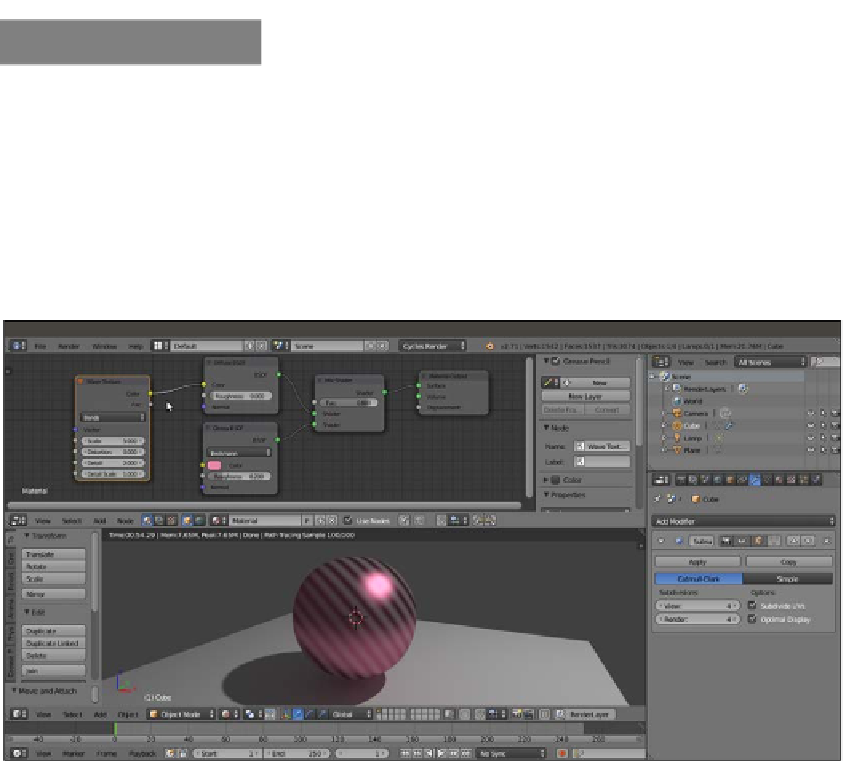Graphics Reference
In-Depth Information
How to do it...
Perform the following steps to add a procedural texture to the object:
1.
Put the mouse pointer in the Node Editor window and press
Shift
+
A
.
2.
In the contextual pop-up menu, go to the Texture item, just under Shader,
and click on Wave Texture to add the texture node to the Node Editor window.
3.
Grab and connect the yellow Color output socket of the texture to the yellow
input socket of the Diffuse shader, the socket close to the Color rectangle that
we formerly set as a greenish color, as shown in this screenshot:
The Rendered preview of the effect of a Wave texture assigned as color to the diffuse component of the material
4.
In the Wave Texture node, change the Scale value to
8.500
, Distortion to
12.000
,
Detail to a maximum value of
16.000
, and the Detail Scale value to
6.000
.
5.
Now disconnect the texture color output from the Diffuse node and connect it to the
color input socket of the Glossy shader, as shown in the following screenshot: