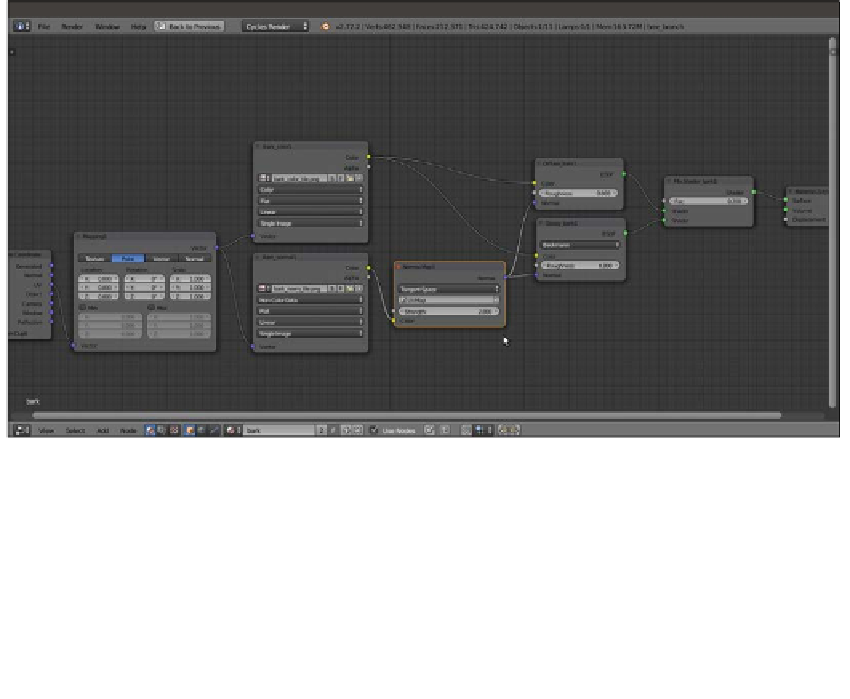Graphics Reference
In-Depth Information
5.
Click on the Open button of the Bark_color1 node, browse to the
textures
folder,
and load the
bark_color_tile.png
image.
6.
Press
Shift
+
D
to duplicate the Bark_color1 node, label it as
Bark_normal1
,
and connect the Mapping1 node output to its Vector input socket. Make the image
datablock single-user by clicking on 2, which appears on the right side of the image
name. Click on the Open Image button (the one with the folder icon), browse again
to the
textures
folder, and load the
bark_norm_tile.png
image. Set Color
Space to Non-Color Data.
7.
Add a Normal Map node (press
Shift
+
A
and navigate to Vector | Normal Map),
label it as
Normal Map1
, and connect the Color output of the Bark_normal1
node to the Color input socket of the Normal Map1 node, and then set the Strength
value to
2.000
. Click on the UV Map for tangent space maps button upwards of
the Strength one and select UVMap (the trunk mesh has two different sets of UV
coordinates, which we'll see later).
8.
Connect the Normal output of the Normal Map1 node to the Normal input sockets
of both the Diffuse_bark1 and the Glossy_bark1 shader nodes, as shown in the
following screenshot:
The basic bark material that uses a normal map
9.
Now, box-select (press the
B
key and then draw a rectangle) all the nodes except for
the Texture Coordinate and Material Output nodes and press
Shift
+
D
duplicate
them. Move them down and change their labels by substituting the 1 suffix with 2.
Connect the UV output of the Texture Coordinate node to the Vector input socket
of the duplicated Mapping2 node, and set the Scale of this node to
0.350
for all
three axes.