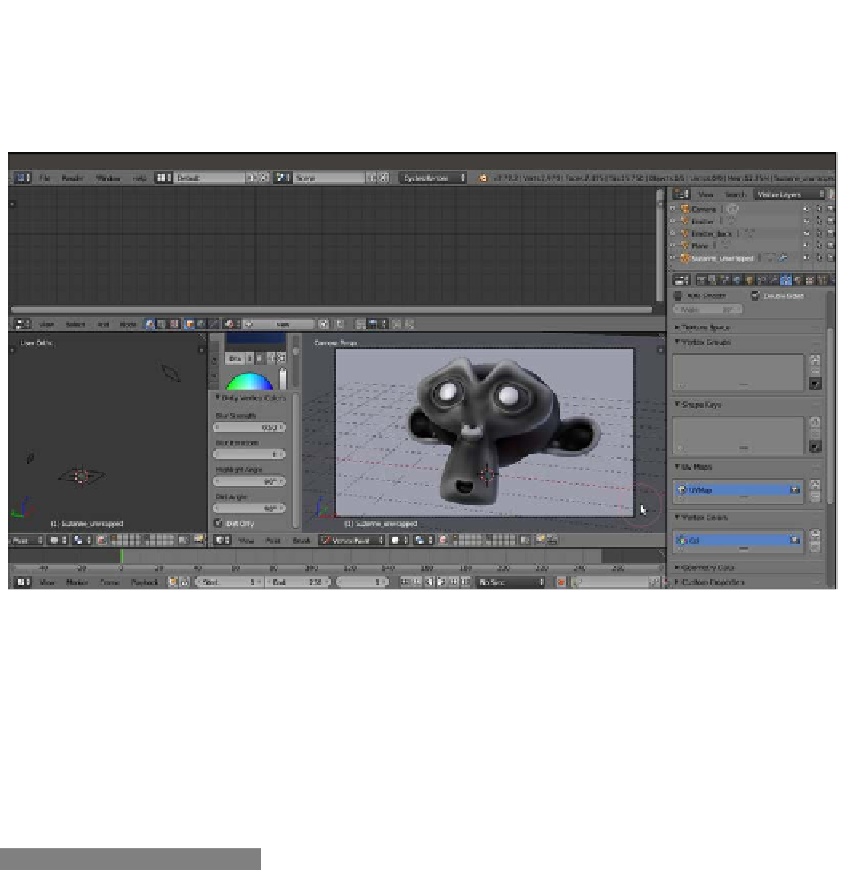Graphics Reference
In-Depth Information
3.
Click on the Paint item to the left of the Mode button and select Dirty Vertex Colors.
Then press
T
, and in the last operation subpanel (Dirty Vertex Color) at the bottom
of the Tool Shelf panel, set Blur Strength to
0.50
, Highlight Angle to
90°
, and Dirt
Angle to
90°
. Enable the Dirt Only item as shown in the following screenshot:
A screenshot of Suzanne in Vertex Paint mode and the Dirty Vertex Color values at the bottom of the Tool Shelf
The Suzanne mesh inside the
9931OS_07_start.blend
file already had a
Vertex Color layer named
Col
. With the previous procedure, we overwrote it.
4. Go to the Object data window under the main Properties panel to see it in the
Vertex Colors subpanel. Then go back to Object Mode and press
T
to get rid of
the Tool Shelf panel.
5. Save the file as
9931OS_07_SSS_vcol.blend
.
How to do it...
After the vertex color preparation, let's go for the material itself by following these steps:
1.
Click on the New button in the Node Editor window toolbar or in the Material
window under the main Properties panel. Rename the material
SSS_vcol
.
2.
In the Material window, switch the Diffuse BSDF shader with an Add Shader
node. In the first Shader slot, select a Mix Shader node. In the second Shader
slot, select a Translucent BSDF shader node. In the Properties side panel to the
right of the Node Editor window, label the Mix Shader node as
Mix Shader1
.