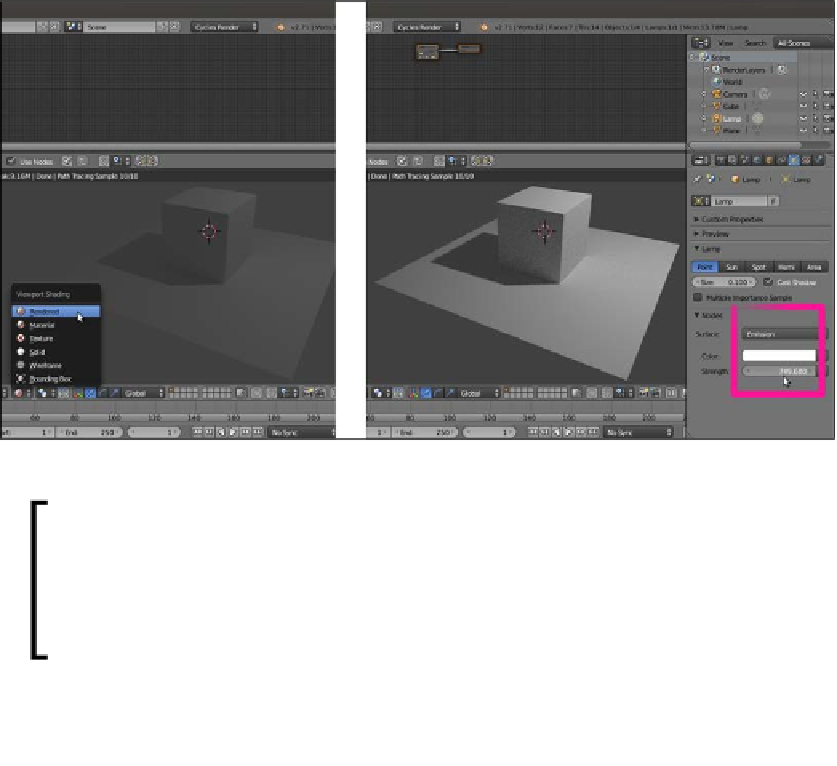Graphics Reference
In-Depth Information
5.
Now you can rotate and translate the view or the Cube itself, and the view gets
updated in real time (the speed of the update is restricted only by the complexity
of the scene and the computing power of your CPU or graphics card).
Let's learn more by performing the following steps:
1.
Select the Lamp item in the Outliner window (by default, it's a Point lamp).
2.
Go to the Object data window under the Properties panel on the right-hand side
of the screen.
3.
Under the Nodes tab, click on Use Nodes to activate a node system for the selected
light in the scene. This node system is made by an Emission shader connected to a
Lamp Output node.
4.
Go to the Strength item, which is set to
100.000
by default, and start increasing the
value. As the intensity of the Lamp increases, you will see the Cube and the Plane
rendered in the viewport getting brighter, as shown in the following screenshot:
The Viewport Shading menu with the Rendered item and the Lamp Object data window with the Strength slider
Downloading the example code
You can download the example code iles for all Packt topics you have
If you purchased this topic elsewhere, you can visit
http://www.
packtpub.com/support
and register to have the files e-mailed
directly to you.