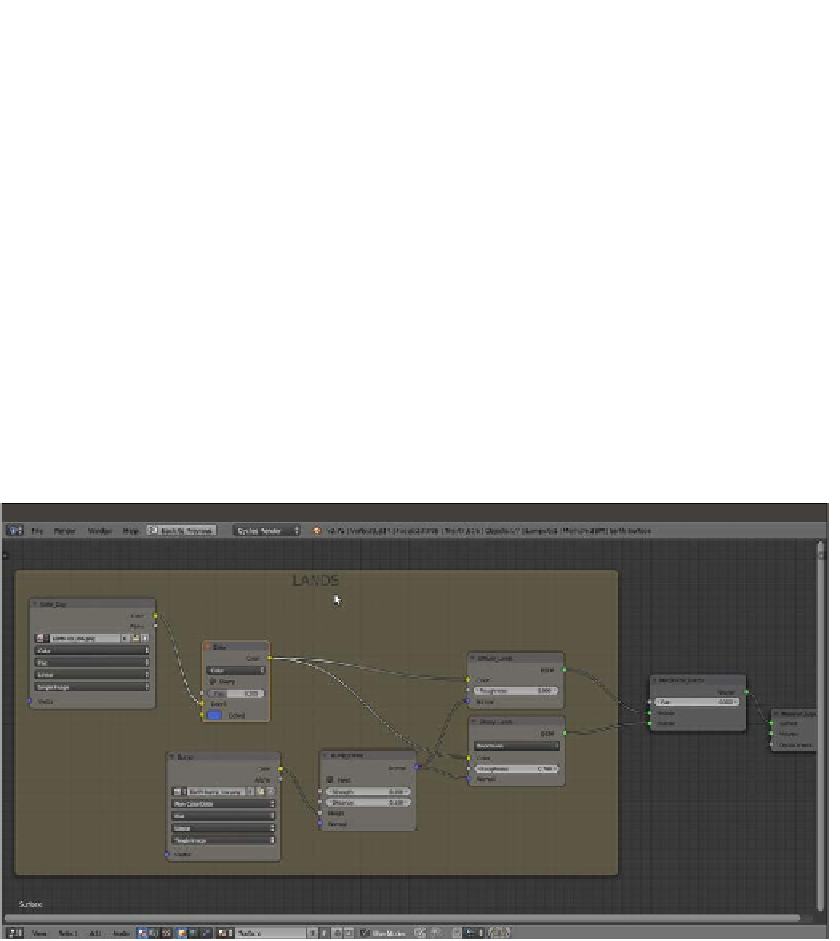Graphics Reference
In-Depth Information
5.
Add a new Image Texture node (press
Shift
+
A
and navigate to Texture | Image
Texture) and a Bump node (press
Shift
+
A
and navigate to Vector | Bump).
Connect the Color output of this Image Texture node to the Height input socket
of the Bump node. Then connect the Normal output of the Bump node to the
Normal input sockets of both the Diffuse_Lands and the Glossy_Lands nodes.
6.
Label the second Image Texture node as
Bump
. Then click on its Open button
and load the
Earth-bump_low.png
image. Set the Color Space to
Non-Color Data. Label the Bump node as
Bump_Lands
and set the Strength
value to
0.020
.
7.
Add a MixRGB node (press
Shift
+
A
and navigate to Color | MixRGB) and paste
it between the Color_Day and the Diffuse_Lands nodes. Set the Blend Type
to Color, the Fac value to
0.300
, and the Color2 value for R to
0.072
, G to
0.127
, and B to
0.578
.
8.
Add a Frame (press
Shift
+
A
and navigate to Layout | Frame). Press
Shift
and select
the two image texture nodes (Color_Day and Bump), the Color node, Bump_Lands
node, Diffuse_Lands and Glossy_Lands shaders, and then the Frame. Press
Ctrl
+
P
to parent them. Label the Frame as
LANDS
as shown in the following screenshot:
The LANDS frame
9.
Now add a Noise Texture node (press
Shift
+
A
and navigate to Texture | Noise
Texture), a Bump node (press
Shift
+
A
and navigate to Vector | Bump), a Diffuse
BSDF shader (press
Shift
+
A
and navgiate to Shader | Diffuse BSDF), and a
Glossy BSDF shader (press
Shift
+
A
and navigate to Shader | Glossy BSDF).