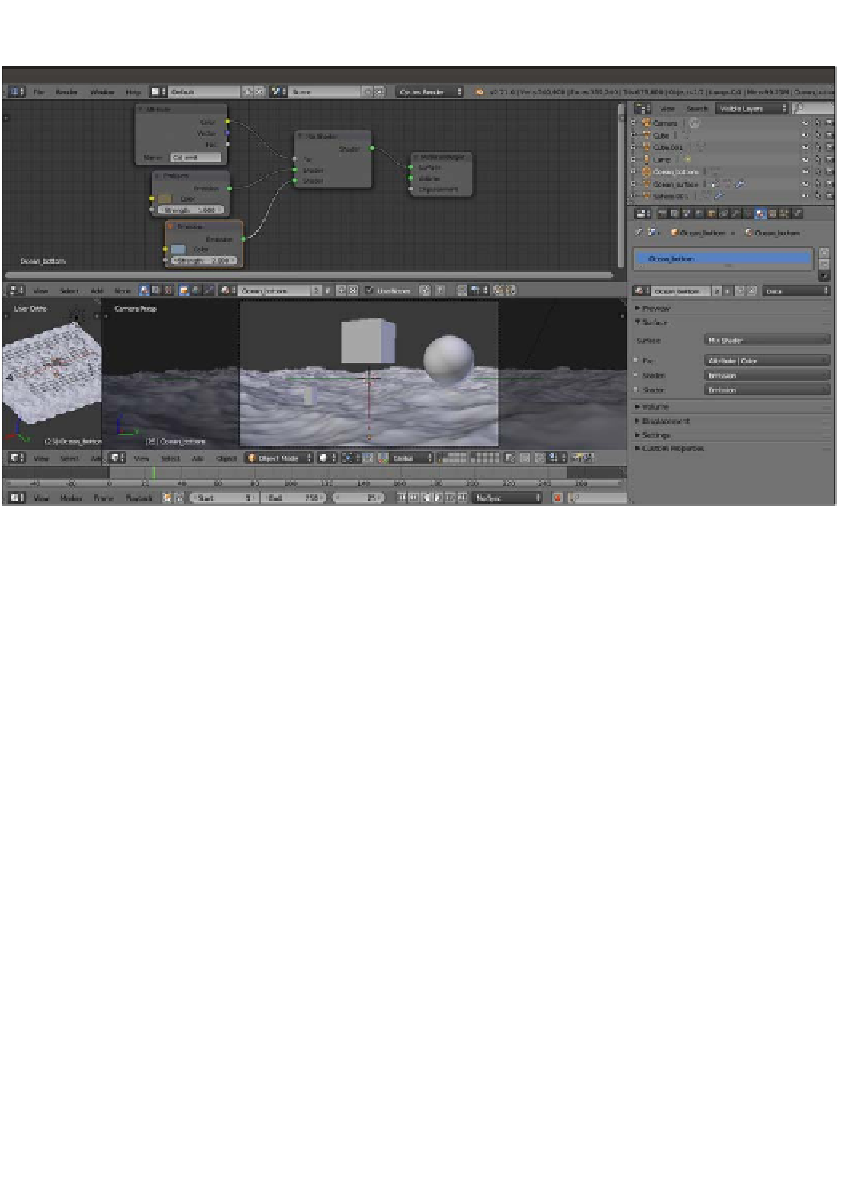Graphics Reference
In-Depth Information
The Ocean_bottom material is ready. Have look at the following screenshot:
The Ocean_bottom material and the scene visible in the Solid viewport shading mode through the Camera view
6. Now select Ocean_surface and click on New in the Material window under the
Properties panel or in the Node Editor toolbar. Rename this material as
Ocean_
surface
.
7. Replace the Diffuse BSDF node with a Mix Shader node, and in the first Shader slot,
assign a Transparent BSDF node. In the second slot, assign a Glass BSDF shader. In
the Properties panel of the Node Editor window, label the Mix Shader node as
Mix
Shader01
.
8. Change the Transparent BSDF nodes Color values for R to
0.055
, G to
0.124
,
and B to
0.042
(you can also do this by connecting an RGB node to the Color input
socket, as shown in the example blend file provided). Set the Glass BSDF shader
node's Roughness value to
0.900
and the IOR value to
1.333
.
9. Add a Layer Weight node (press
Shift
+
A
and navigate to Input | Layer Weight),
connect the Facing output to the Fac input of the Mix Shader01 node, and set the
Blend value to
0.050
.
10. Select the Mix Shader01 node and press
Shift
+
D
to duplicate it. Add a Glossy BSDF
shader (press
Shift
+
A
and navigate to Shader | Glossy BSDF) and connect it to the
second Shader input socket of the Mix Shader02 node. Connect the output of the
Mix Shader01 node to the first Shader input socket of the Mix Shader02 node,
and the output of this node to the Surface input of the Material Output node.