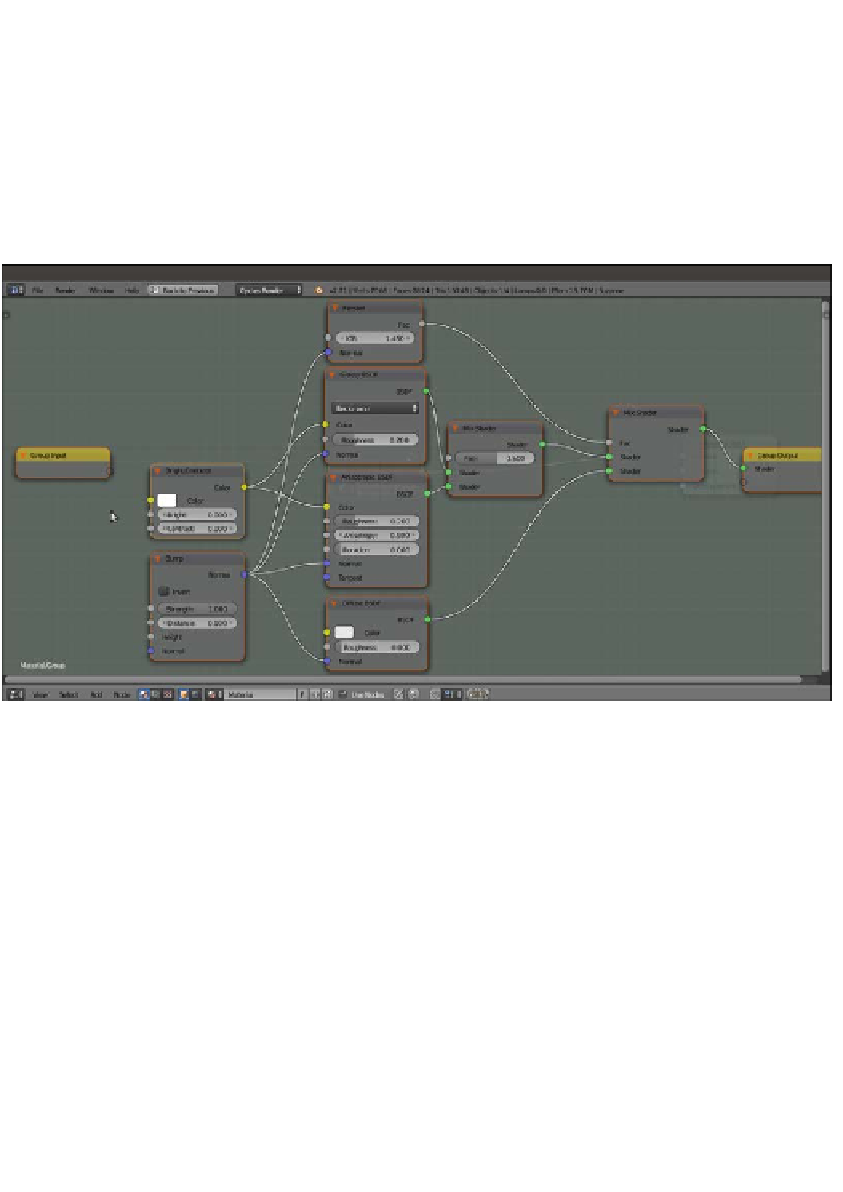Graphics Reference
In-Depth Information
5.
Add a Bright Contrast node (press
Shift
+
A
and navigate to Color | Bright
Contrast). Connect its Color output to the Color input sockets of the Glossy
BSDF and Anisotropic BSDF shader nodes.
6.
Add a Bump node (press
Shift
+
A
and navigate to Vector | Bump). Connect its
Normal output to the Normal input sockets of the Fresnel, Diffuse BSDF, Glossy
BSDF, and Anisotropic BSDF shader nodes.
7.
Select all the nodes except the Material Output node, and press
Ctrl
+
G
to create
a group, as shown in the following screenshot:
The nodes inside the node group
Now we must expose all the values necessary to tweak the node group for the different types
of metal:
1.
Click and drag the IOR input socket of the Fresnel node into the empty socket of the
Group Input node.
2.
Repeat step 1 with the Color input socket of the Diffuse BSDF shader node.
Then drag the Color socket of the Bright/Contrast node and connect it to the
same Color socket on the Group Input node, as shown in this screenshot: