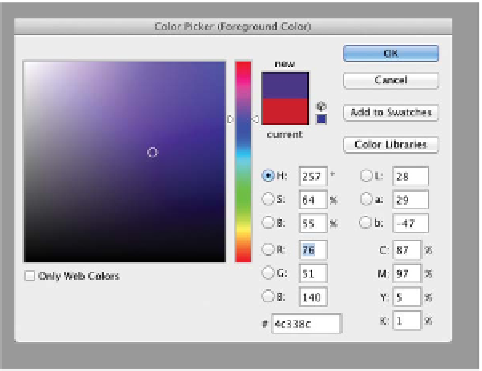Graphics Programs Reference
In-Depth Information
Work ing w ith pa int ing and draw ing tools requires you to use
color. Photoshop offers several flexible ways to choose colors. You
can sample a color from an open image, choose a color from a
library, or mix a new color by entering numerical values. Which
method you use depends on a mixture of personal choice and the
job at hand. Let's explore the different options.
Adobe Color Picker
The Adobe Color Picker is a consistent way to
choose colors while using any Adobe software
program. Both Macintosh and Windows sys-
tems have their own color pickers, but it's best to
stick with the standardized Adobe Color Picker
because it is a more full-featured and cross-
platform tool.
You c a n c ho o s e a c olor f r om a s p e c t r u m or
numerically. Use the Adobe Color Picker to set
the Foreground color, Background color, and text
color. Additionally, you can use the colors for
gradients, filters, or layer styles.
Click the Foreground or Background color swatch in the Tools
panel to open the Color Picker. In the Adobe Color Picker, you
can select colors based on:
•
Hue, Saturation, Brightness (HSB) color values
•
Red, Green, Blue (RGB) color values
•
Lab color values
•
Cyan, Magenta, Yellow, Key (or Black) (CMYK) color values
•
Hexadecimal color value
•
Web-safe colors
Color Libraries
In some cases, designers need to access specific colors—those
that come from a particular hue and brand of ink. This is most
often to match colors used by a specific company. For example,