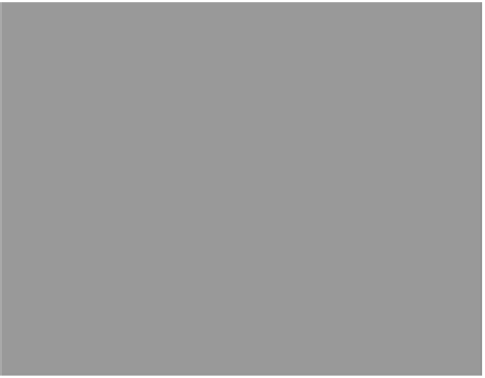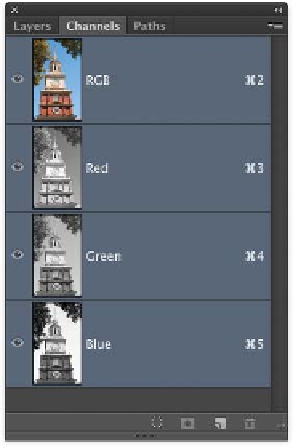Graphics Programs Reference
In-Depth Information
Calculations Command
You c a n u s e t he C a lc u l a t ion s c om m a nd t o c r e a t e a new s ele c -
tion based on the details in an image's channels. This technique
is hit or miss, because it won't work with every image. But when
it succeeds, it's a big success. The Calculations command works
well when there is high contrast between the subject and the
background. You should look at each channel independently until
you find those with the highest contrast. Depending on the source
photo, the selection you can generate will be anything from a great
start to perfect.
NoTe
Calming Math Fear
The word calculations can be scary,
because math is not the most
popular subject for many people.
But don't worry: The computer will
do all the calculations for you as it
combines two channels to create a
new selection.
Let's put the Calculations command into action to create an active
selection and a saved alpha channel. You will first create a new
channel based on the existing channels.
1.
Open the file Ch05_Calculations.tif from the Chapter 5 folder.
2.
Bring up the Channels panel (Windows > Channels) and
look for the highest contrasting channels. Because you want
to remove the background, look for the contrast between the
foreground and background. The blue channel should stand
out the most.
3.
Choose Image > Calculations and make sure the Preview
check box is selected. You'll now combine two of the color
channels to create a new alpha channel. An alpha channel is
simply a saved selection. You can Command-click (Ctrl-click)
it to turn it into an active selection.
4.
In the Source 1 area, set the Channel to Blue.
video 34:
Calculations Command