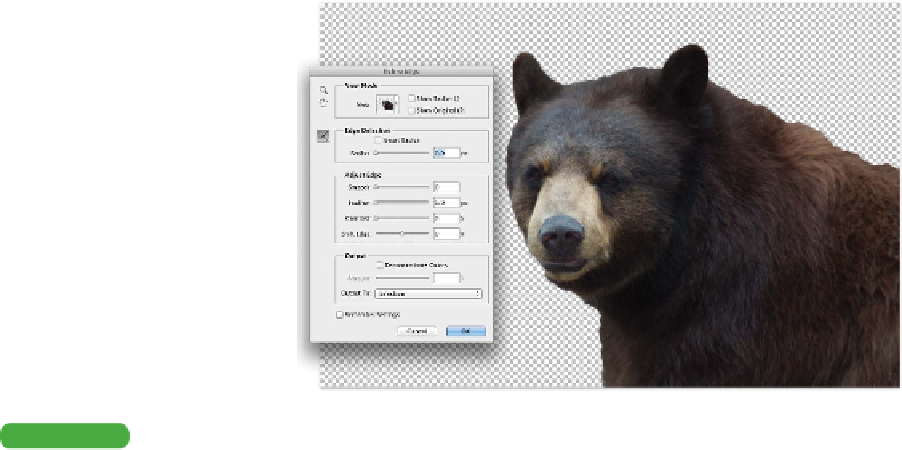Graphics Programs Reference
In-Depth Information
5.
Next you can use Edge Detection to clean up the edges further.
These controls work best for areas of partial transparency. For
this image, try to clean up some of the dark fringe and any of
the edges of the hair that should be partially see-through:
•
Radius. Drag to refine the selection edge. Try a value of 8
for this image.
•
Smart Radius. This option automatically evaluates contrast
in the edges and attempts to correct for better transitions.
If your object lacks uniform hardness and softness, use this
option. Select this option for this image (and in most cases).
•
Refine Radius tool. Use this brush-style tool to paint over
any edges that need additional refinement. You can also
hold the Option (Alt) key to switch to an erase mode to
undo any unwanted refinements. Paint over the left edge of
the skull.
6.
The next group of sliders allows you to adjust the edge
globally. Experiment with the following sliders:
•
Smooth. Removes any jagged edges.
•
Feather. Softens the edge of the selection.
•
Contrast. Increases the contrast of a selection's edge.
You'll l l g et b et t e r r e s u lt s i in mo s t c a s e s w it h t he S m a r t
Radius and refinement tools.
•
Shift edge. Grows or shrinks a selection. This is a quick
way to tighten a rough selection and remove color spill.
Tip
Smarter Refinements
You can select the Show Radius or
Show Original check box to make
it easier to see the changes created
with the Edge Detection options.