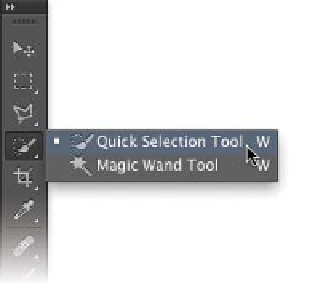Graphics Programs Reference
In-Depth Information
•
Frequency. The rate at which Photoshop adds anchor points is
based on the Frequency setting. An anchor point is where the
lasso attaches, so you can move the selection border in another
direction. You can enter a value between 0 and 100. Higher
values add more anchor points to your selection border.
•
Stylus pressure. Click the Stylus Pressure icon if you have a
tablet connected. This lets you to use the pressure of the pen to
affect edge width.
video 26:
Quick Selection Tool
Wand Tools
The Quick Selection and Magic Wand tools (W) allow you to click
an area of color to create a selection based on adjacent pixels and
your Tolerance setting. The Magic Wand is a much older tool that
works reasonably well on photos with large areas of similar color.
The Quick Selection tool is a significant improvement over the
Magic Wand tool, however, and has quickly become a favorite tool
of Photoshop pros.
Quick Selection tool
The Quick Selection tool allows you to create a
selection that quickly forms based on color and
contrast.
1.
Open the file Ch05_Quick_Selection.tif from
the Chapter 5 folder.
2.
Select the Quick Selection tool by pressing W.
3.
Choose the Auto-Enhance option in the
Options bar.
4.
Press the right bracket key (]) to make the
selection brush larger; press the left bracket
key ([) to make it smaller.
5.
Click and drag in the flower to make an initial selection.
6.
To a dd t To t he select ion , cl ick a nd d r a g a g a i n. If f t oo much of a
selection is made, hold down the Option (Alt) key to subtract
from the selection.
Tip
Get Better Results
Automatically
The Auto-Enhance option in the
Options bar can quickly improve
any selection made with the Quick
Selection tool. You'll need to choose
this option before you click. It auto-
matically smooths out the edges of
the generated selection.