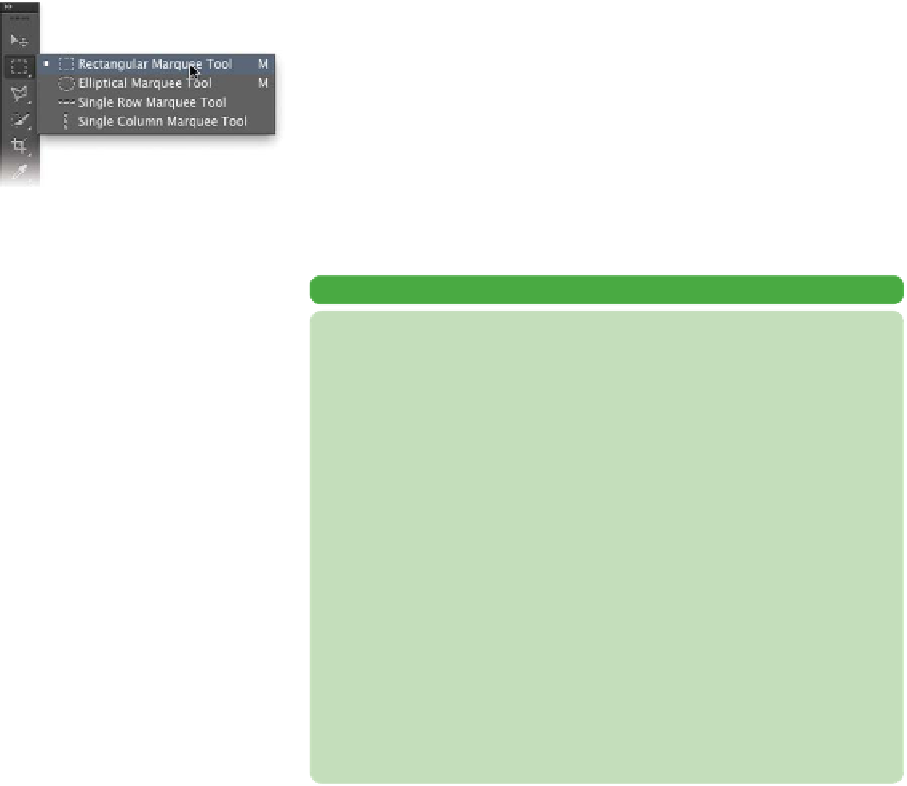Graphics Programs Reference
In-Depth Information
Photoshop's Tools panel contains three categories of tools that you
can use to create a basic selection: Marquee tools, Lasso tools,
and Wand tools. Although these three are very useful, many users
forget that they are only starting points.
Marquee Tools
The Marquee tools (M) allow you to click and drag to define
a selection. To toggle between the Rectangular and Elliptical
Marquee tool, press Shift+M. Descriptions of the Marquee
tools follow:
•
Rectangular Marquee tool. Use this tool to make a rectan-
gular selection. Press the Shift key to draw a square.
•
elliptical Marquee tool. Use this tool to make an elliptical
selection. Press the Shift key to draw a circle.
•
Single Row or Single Column Marquee tool. Creates a
selection that is 1 pixel wide in the shape of a row or column.
These two tools are not used often, which is why Adobe didn't
assign the keyboard shortcut M to trigger them.
A FASTER TOOLS PANEL
There are a few ways to access tools from the Tools panel:
• You can click the tool icon.
• To access nested tools (those that share the same well ) , click and
hold the mouse button on the tool icon.
• You can also hold down the Option (Alt) key and click an individual
tool in the Tools panel to cycle tools.
• You can press the letter shortcut key. Hovering over a tool's icon will
teach you the shortcut keys when the tool tip pops up.
• To switch to a nested tool, hold down the Shift key and press the
tool's shortcut key.
• If the Shift key is an extra step you'd rather not use, modify your
user preferences. Press Command+K (Ctrl+K) to call up your General
Preferences screen. Deselect the check box next to Use Shift Key for
Tool Switch.