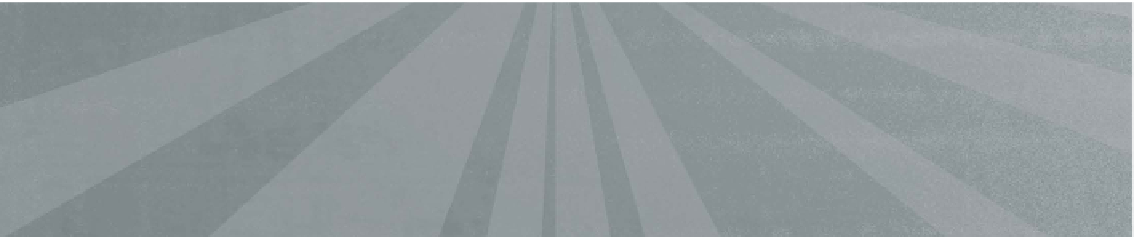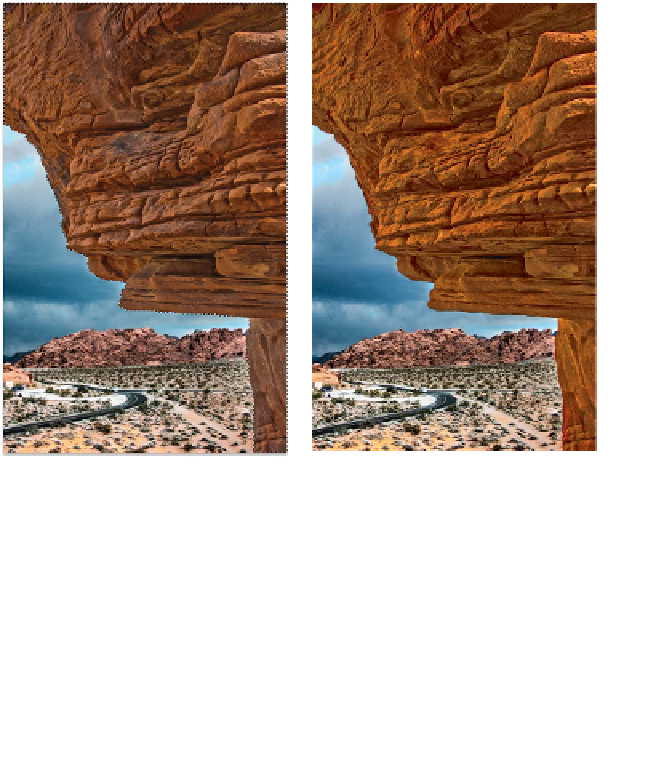Graphics Programs Reference
In-Depth Information
5
Selection Tools
and Techniques
If you really want to get things done in Photoshop, you have to
be good at making selections. You might want to extract a subject
from a photo or maybe change the sky to another shade of blue.
Or, maybe the sweater in your advertisement needs to be orange
instead of red, or you'd like to duplicate some of the background
crowd so your photo doesn't look so empty. In each case, you'll
need an accurate selection.
Why? You may be able to look
at a digital image and clearly
recognize that it's a shot of a
rock outcropping in the desert.
The scene has many similar
colors for the red rock, as well
as contrasting color in the sky.
Unfortunately, your computer
just sees a bunch of pixels. A
little human intervention is
necessary to distinguish which
part of the image you want
to manipulate or process. In
Photoshop, this is called mak-
ing a selection.
Although this means extra
effort, it also means that most
digital imaging tasks require
a human brain (which means
jobs for designers and artists). Accurate selections are important,
and there are several techniques you can employ to get them just
right. Some are easier than others, and some are more accurate.
You m ay i in f a c t ne e d t o c om bi ne mu lt iple t e c h in iq ue s t o g et t he job
done. Knowing several different methods lets you make an accu-
rate selection no matter what your source image looks like.
By selecting the rock outcropping, I applied a Curves and Vibrance adjustment to
boost the contrast and color in the specified area.