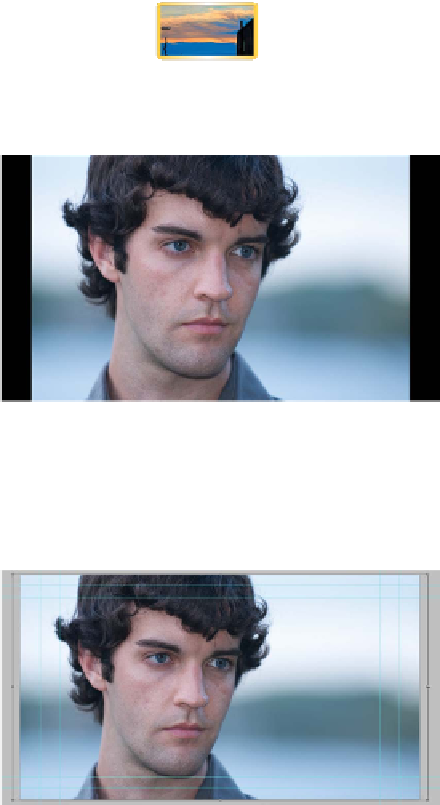Graphics Programs Reference
In-Depth Information
Content-Aware Scaling
The Content-Aware scaling feature is a way to intelligently scale
an image that allows for certain details to be preserved while
others are distorted. It can be used to recompose an image. When
used correctly, the image will automatically adapt to preserve vital
areas during the scale.
video 22:
Advanced
Content-Aware Scale
1.
From the Chapter 4 folder, open the image
Ch04_Content_Aware_Scale.psd.
2.
Select the layer called Headshot. The photo
is not big enough to fill the entire canvas and
needs to be resized.
3.
Choose Edit > Content-Aware Scale.
4.
In the Options bar, make sure the Protect
Skin Tones button is pressed to tell Pho-
toshop to attempt to preserve regions that
contain skin tones.
5.
Drag a resize handle on the bounding box
to scale the image. Hold down the Shift
key to scale proportionately. You can also
hold down the Option (Alt) key to scale from
the center of the image.
6.
Size the image so it fits the width of the
canvas. Notice that the face shows little to
no distortion, but the background has been
changed significantly.
7.
Click the Commit button or press the Return
(Enter) key to apply the change.
Puppet Warp
The Puppet Warp command is similar to the Free Transform com-
mand in that it allows for selective warping of a layer. The technol-
ogy works by creating a geometric mesh that lets you dramatically
warp specific regions of an image. The command takes a little
getting used to in order to create natural results, but it can be quite
useful because the image will automatically adapt so vital areas
are preserved during scaling.
video 23:
Puppet Warp