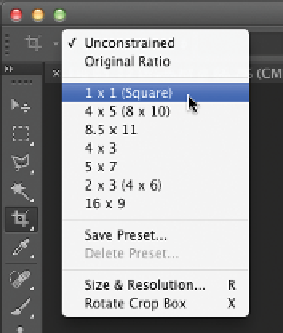Graphics Programs Reference
In-Depth Information
3.
Click the Aspect Ratio menu and choose 1 x 1 (Square).
This automatically changes the shape of the crop to a 1:1
aspect ratio.
4.
You c a n r e i ne it he c r op is ele c it ion a f it e r it i is m a de.
Mouse over a corner of the crop until the pointer changes to
a double-headed arrow, and then click and drag on the crop
selection border to pull the crop tighter or to expand it.
NoTe
Back in Time
If you don't like the new cropping
mode, you can restore most of the
previous functionality of cropping
in Photoshop CS5. With the Crop
tool active, just click the gear icon in
the Options bar and choose the Use
Classic Mode option.
5.
Examine the crop to determine if you like the composition.
If desired, you can click and drag inside the crop boundary to
reposition the image within the crop box.
Tip
Leave a Note
You can use Photoshop's Note tool
to leave a comment that the image
was cropped nondestructively to
help you remember in the future.