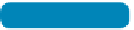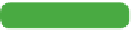Graphics Programs Reference
In-Depth Information
Acquiring Images from a Digital Camera
There are two major ways of downloading images from a digital
camera. Which connection type you choose will depend on your
work environment and budget for additional hardware.
Tip
Make Backup Copies
You may want to work with a copy
of your transferred image, espe-
cially if you are just getting started
in Photoshop. Many users will
duplicate a folder of images and
work with those. Others will burn a
copy of the original images to a CD
or DVD for backup. Preserving an
original digital file is a good idea for
future use.
But if you're shooting raw, there is
no need to duplicate the raw file.
The modifications to the image are
stored in a separate sidecar file in
the folder with your images. How-
ever, it is still a good idea to make
sure your images are backed up to
a second location in case your hard
drive fails. For more on backup and
image-management workflow, see
The first method involves plugging the camera directly into the
computer. Many cameras ship with a connecting cable (generally
USB). The advantage of this approach is that it doesn't require
an extra hardware purchase. The primary disadvantages of this
method are that it ties up the camera, and it is hard on delicate
ports built into the camera. If you break the USB port by con-
stantly plugging in and unplugging a camera, it can lead to an
expensive service bill. The data port is interconnected with several
other systems on the camera; a break at one end can result in
problems in other areas. Additionally, if the camera's battery were
to be depleted during image transfer, the memory card and its
contents can become corrupt.
A better option for downloading images from a digital camera is
to purchase a stand-alone memory card reader. There are many
options available, so consider these questions and choose wisely:
•
Do you need only one card format, or do you need to read
multiple formats?
•
How fast do you want your files to transfer? Be wary of card
readers that are USB 1, which can take a long time to transfer
files. Look for USB 2, USB 3, FireWire, or eSATA for faster
data rates. Laptop users with a card slot can purchase an effec-
tive card adapter for fast file transfers without tying up ports.
Some laptops and desktops even ship with built-in card readers
that tend to be reasonably fast.
•
Do you want to transfer multiple cards at once? Some readers
allow for two or even four cards to be mounted at one time so
you can initiate a large transfer and walk away.
video 13:
Importing Images
with Adobe Bridge
NoTe
Transferring Files
The actual transfer of photos is not handled by Photoshop. Rather, you
can use Adobe Bridge CS6, which includes a Photo Downloader (File >
Get Photos from Camera). If you are not using Adobe Bridge, the files are
handled natively by your computer's operating system. Just manually copy
them to a folder on your computer.