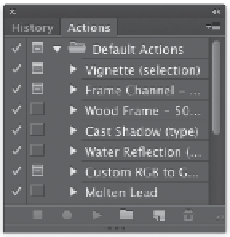Graphics Programs Reference
In-Depth Information
History
The History panel will quickly become your best friend. It's here
that Photoshop keeps a list of what you have done to the image
since you opened it. By default Photoshop keeps track of the last
20 steps performed on an image, but you can modify this number.
A higher number means more levels to undo.
1.
Press Command+K (Ctrl+K) to call up the Photoshop Prefer-
ences dialog box.
2.
In the Performance section, change History States to a higher
number, such as 100. Note that more levels of undo require
more RAM, so you may need to balance this number if your
system is underequipped.
3.
Click OK.
Actions
Actions are among the least-used features of Photoshop but offer
huge time savings. Actions allow for visual scripting, which means
you can record commands or adjustments that you need on one
image and play them back on other images. For example, you
could record an action that adjusts the size of an image, runs an
adjustment to lighten the image, and then converts it to a TIFF for
commercial printing. You could then play that series of commands
back on another image or even batch process an entire folder of
images (which can eliminate boring, repetitive work). Actions can
be very useful for both design and production tasks.
You'll l l ex plor e a c t ion s f u l ly i in C h a pt e r 15 , “A c t ion s a nd
Automation.”
video 9:
Editing Video in
Photoshop CS6
NoTe
Tools Meet Actions
Starting in Photoshop CS6, you can record the use of tools in an action. This
means that you can record items like brush strokes to draw your signature
and sign a photo. To enable the recording of tools not normally actionable,
simply click the menu in the upper-right corner of the Actions panel and
choose Allow Tool Recording.