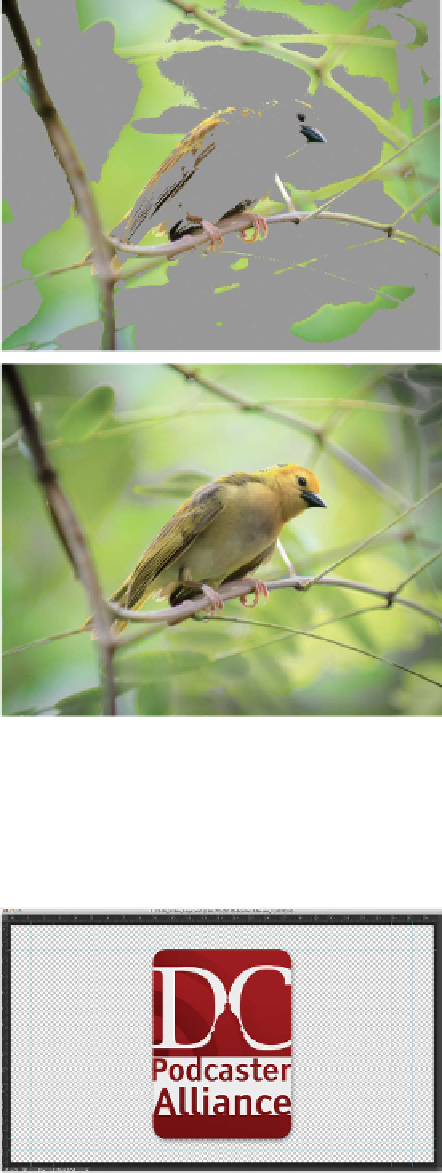Graphics Programs Reference
In-Depth Information
the RGB space can represent a wider ranger
of visible colors based on the additive method
of color. CMYK printing instead uses the
subtractive model, and it has a narrower
range. The warning is useful because it lets
you identify areas that are subject to color
shifting when printing or converting to the
CMYK color mode.
4.
Select the Sponge tool (O) from the Tools
panel. Adjust the brush to a large size with
soft edges. Set the flow to a lower value such
as 30% and the mode to Desaturate. Deselect
the Vibrance option to have greater impact
on the saturated color areas. These settings
will gently soak up the color in the oversatu-
rated areas.
5.
Carefully paint over the oversaturated areas
with the Sponge tool. It may take multiple
strokes or adjusting the Flow setting, but
you'll see the gamut warning go away as you
reduce the oversaturated areas. Repeat for
other problem areas in the photo.
6.
When all of the gamut warning has been
removed, choose Image > Mode > CMYK.
There should be no visible color shifting. By
taking the time to manually touch up the out
of gamut areas, you'll get a better CMYK
conversion with less posterized edges or color
clipping.
7.
Save the image in a print-ready format such
as TIFF.
Add an Alpha Channel
You ex plor e d s av i n g s ele c t ion s a s c h a n nel s muc h
earlier in the topic (Chapter 5, “Selection Tools
and Techniques”). The alpha channel can be
used to store transparency information, and it
is particularly useful for video and multimedia
users. In Photoshop's Actions panel, you'll find