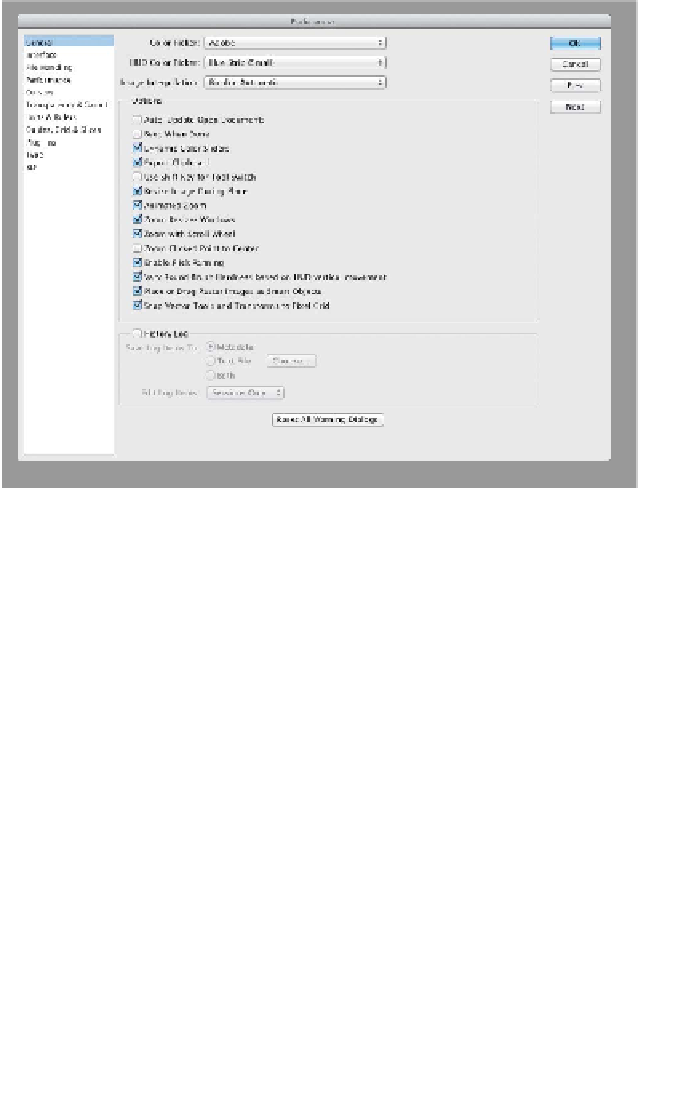Graphics Programs Reference
In-Depth Information
The first keyboard shortcuts you should master are those for the
Tool s pa nel bec a u se you'll l l u se t hese t he most . Frequent ly, t he i r st
letter of the tool is the keyboard shortcut. If you can't remember
the shortcut, click the tool while holding down the Option (Alt)
key to cycle through the available tools.
An alternative method to cycle
through the tools is to press
the keyboard shortcut multiple
times while holding the Shift
key (for example, Shift+M
cycles between the Rectangular
and Elliptical Marquee tools).
If you'd like to simplify the
shortcuts even more, press
Command+K (Ctrl+K) to call
up the Preferences dialog box.
In the General category:
•
Deselect the Use Shift Key
for Tool Switch option. You
can then press a shortcut
key (such as G for the Gra-
dient tool) and cycle through the tools contained in that tool's
drawer. This speeds up your ability to switch tools.
•
Select the Zoom with Scroll Wheel option if you have a three-
button mouse. This makes it easier to zoom in or out of your
working document.
In the Interface category:
•
Make sure the Show Tool Tips feature is selected to assist you
in learning common keyboard shortcuts. Tool tips teach you
the proper name and the keyboard shortcut for each tool. Just
hover over a user interface element to learn more about it.
•
Set the UI Font Size to Medium or Large if you'd like to
increase the size of screen elements so they are easier to read
on high-resolution monitors.
Many tools are available, and each tool has multiple purposes (as
well as strengths and weaknesses). Throughout this topic you'll
learn how to effectively use these tools. With patience, you'll get
the most from Photoshop's powerful feature set.