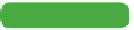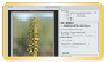Graphics Programs Reference
In-Depth Information
conversion. It is important to realize that the computer screen can
display more colors than the printer can print. You might want to
use the Gamut Warning command (View > Gamut Warning) to
identify areas that need to be toned down with the Sponge tool
before printing.
Tip
A Better Print Needs
More Data
If you're printing from a Mac, you'll
have the option to print using
16 bits of information. This option
is best when working with a 16-bit
image because it will give you the
highest possible quality. The extra
information really helps reproduce
subtle tones like skies and shadows.
Printing Paper
Several specialty papers are available for desktop printers. You
will not get good results trying to print on plain white copy paper.
These specialty papers must be selected in the printer window.
It's a good idea to identify the paper you are using so the printer
driver can adjust the density of the ink coverage to match the
paper stock. To conserve paper, you might want to create and print
a contact sheet with several smaller images first. It is a good idea
to stick with the ink and paper recommended for your particular
printer. Remember that different papers and different printers will
warrant very different output.
Several commands are associated with printers. Those specific
to your printer are controlled by the printer driver, which can be
clearly explained by visiting the printer manufacturer's website.
Many different drivers are available, so instead of focusing on the
multitude of manufacturers and hardware options, let's focus on
what can be controlled within Photoshop.
video 108:
Printing Dialog Box
Print
Photoshop offers a powerful Print command with great flexibility
when printing in Photoshop. The command allows you to adjust
the size of an image and its position on the page, and to specify
color management policies. Learning to control the Print window
will help you produce the best results.
1.
Open the file Ch16_Print.tif from the Chapter 16 folder.
2.
Choose File > Print or press Command+P (Ctrl+P). The Print
window is divided into three areas of functionality.