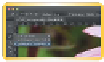Graphics Programs Reference
In-Depth Information
So let's start with a quick tour of the Photoshop interface. Adobe
offers two versions of the application: Photoshop and Photoshop
Extended. The standard version of Photoshop is suited for all
users, whereas Photoshop Extended offers specialized features for
medical researchers, 3D artists, architects, and engineers. This
book shows the Photoshop Extended interface, because many
users have access to that version of the software. But the topic
covers in depth only those features that are common to both ver-
sions of the application. Throughout this topic you'll encounter a
few bonus movies to help you understand Photoshop Extended's
capabilities.
video 3:
Setting Preferences
in CS6
If you haven't done so already, launch Photoshop. Because many
of Photoshop's panels will be new to you, we'll tackle them in the
order in which you'll likely encounter them. The goal here is to
get the “lay of the land” and just figure out what each panel is used
for. Throughout the rest of the topic you'll dig much deeper into
how (and when) to use these specific panels and tools. As you learn
Photoshop, you'll often need to use features before you've had a
chance to learn about them in depth, so a basic knowledge right
away is very important.
1.
Open the file Ch02_Eagle.psd from the Chapter 2 folder in the
topic's Lessons folder to explore Photoshop's interface. Many
of the panels in Photoshop require an image to be open before
they display any detail.
2.
Choose Window > Workspace > Essentials (Default) to ensure
that the application is in its default state.
3.
Choose Window > Workspace > Reset Essentials to ensure
that all the panels are in their default position.
Tip
A Great Frame-up
Photoshop CS6 keeps all your docu-
ments and panels in an Application
Frame to keep the interface clean.
If you're using the Mac OS, you can
toggle the frame off or on by choos-
ing Window > Application Frame.
Experiment to see which look you
prefer.
Tools
All the hands-on tools are contained in the Photoshop Tools panel
(typically displayed on the left edge of the screen). Photoshop
groups similar tools together. You can access these hidden tools
by clicking and holding on a particular tool. Whenever you see a
triangle in Photoshop, click it to open additional nested options.
video 4:
Switching Tools