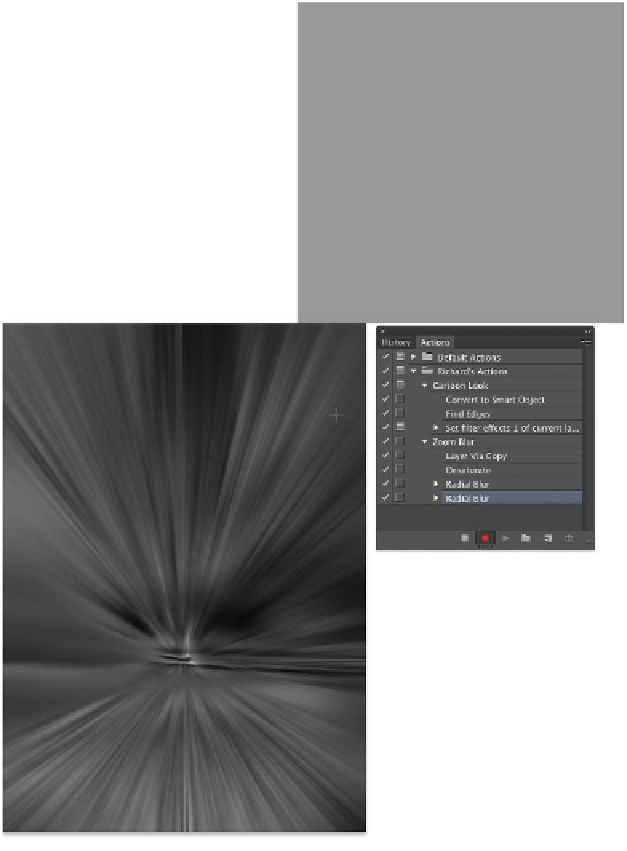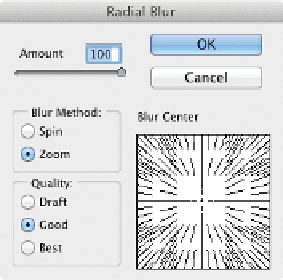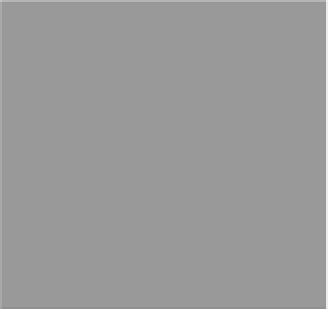Graphics Programs Reference
In-Depth Information
1.
Open the Ch15_Desert.tif file from the Chapter 15 folder or if
it is still open from the last action, choose File > Revert.
2.
Click the New Action button. You can give the action a name
now or rename it later. In this case, name it Zoom Blur, and
click the Record button. The action is now recording.
3.
Duplicate the
Background
layer by selecting it and pressing
Command+J (Ctrl+J).
4.
Desaturate the color from the duplicate layer by pressing
Command+Shift+U (Ctrl+Shift+U).
5.
Now you'll make the
image zoom from a cen-
ter point. Choose Filter >
Blur > Radial Blur. Set the
Method to Zoom and use
an Amount of 100 at Good
Quality. Move the center
point by dragging within
the Blur Center area in the
dialog box to place it rela-
tive to the subject, and then
click OK.
6.
Repeat the Blur filter by
pressing Command+F
(Ctrl+F).
7.
On the topmost layer,
make a Levels adjustment
by pressing Command+L
(Ctrl+L). Bring the black
and white Input sliders toward the center. Move the gray slider
until the midtones are brighter. Click OK.
8.
Change the blending mode of the top layer to Screen mode,
and set it to 80% Opacity.
9.
Press Option+[ (Alt+[) to select the previous layer.
10.
Press Command+Option+F (Ctrl+Alt+F) to run the Zoom
filter again with options.
11.
Set the amount to 30, and click OK.