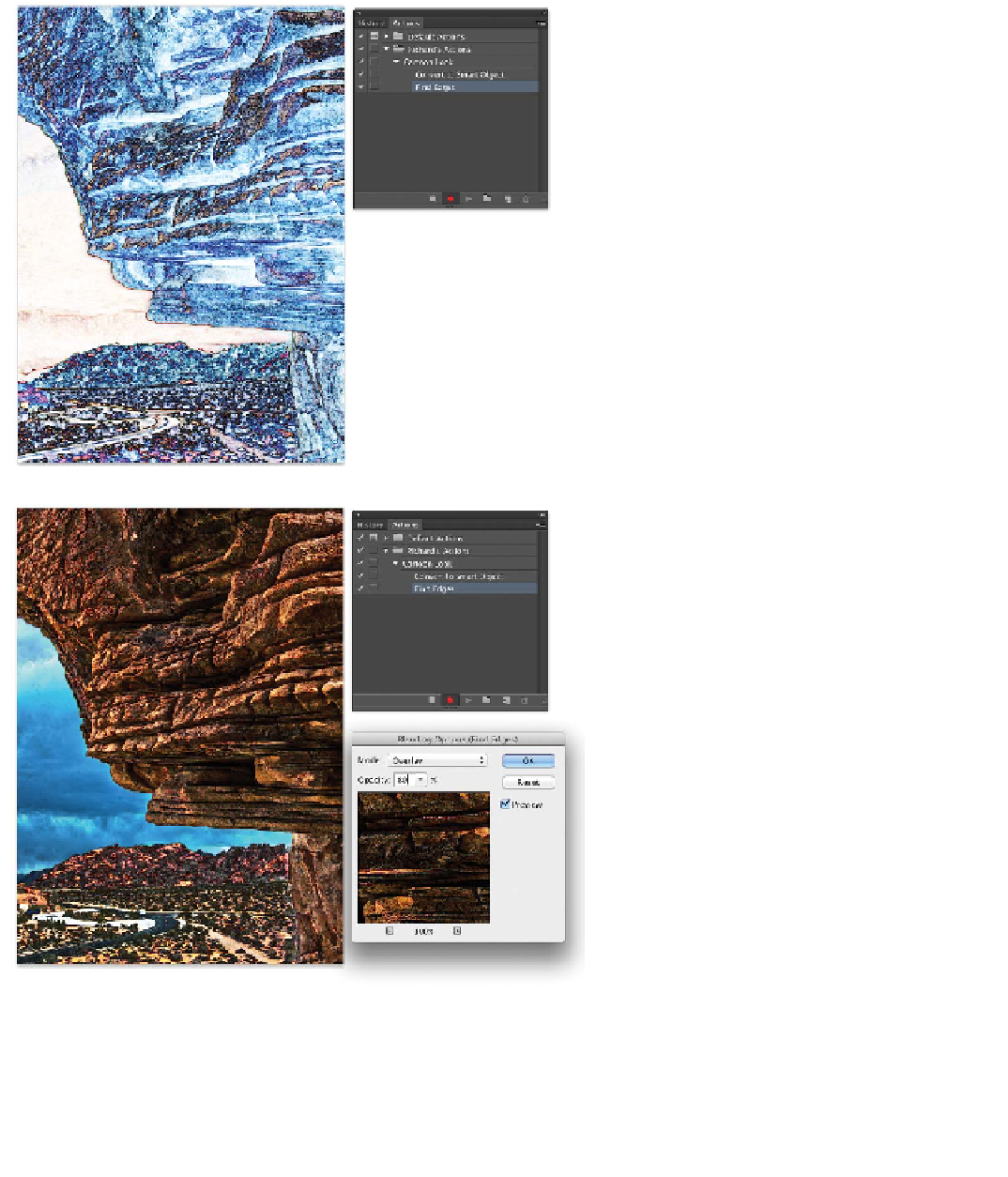Graphics Programs Reference
In-Depth Information
6.
To a ch ieve t he look you
need to fade the filter, click
the Blending Options icon
for the Smart Object (it
looks like a double arrow
next to the effect's name).
7.
In the new window, try the
Overlay blending mode and
adjust the Opacity slider
as desired. Depending
on the source image, you
may need to try different
blending modes. You can
always remove steps from a
recorded action afterward
by dragging individual
steps into the trash can in
the Actions panel.
8.
To ena ble lex ibi l it y, t u r n
on the dialog box for the Set
Filter Effects step.
9.
In the Actions panel, click
Stop.
Congratulations; you've created your first action from scratch. The
preceding recipe is one of my own, but the technique works with
most filter recipes. Let's try making one more: