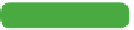Graphics Programs Reference
In-Depth Information
Photoshop is an extremely efficient program, but you're truly
missing out if you don't learn how to use its automation features.
Automation is one of the key differences between Photoshop and
its sibling Photoshop Elements. You'll find three categories of
technology that can streamline your workflow and save you hours
of work per week. These powerful commands can take the most
repetitive tasks and automate them completely:
•
Actions record a series of commands for playback on future
images. They can be used to generate extremely complex
results. You can also use batch processing to run an action on
an entire folder of images.
•
Automate commands perform complex production tasks (like
creating panoramic or high dynamic range [HDR] images)
with minimal effort.
•
Scripts can perform tasks that are more complex than actions.
Scripts have made a strong impact on complex workflow issues.
Actions and
Tip
Actions as F keys
Actions can be assigned to F keys
for easy access. Just double-click to
the right of an action's name in the
standard view of the Actions panel
and pick an F key. You can also add
modifier keys to extend the number
of F keys.
Along with automation commands in Photoshop, a few additional
tasks can be easily completed using Adobe Bridge. You can
use Bridge as a powerful image browsing and organization tool.
Bridge also makes it simple to batch rename files or create contact
sheets and Web galleries.
Photoshop's actions technology lets you record nearly every com-
mand (or better yet, a series of commands), and then play them
back on another image. You can use basic actions, such as a resize
or file format change, to quickly convert files at a push of a button.
These simple actions can be recorded and then mapped to empty