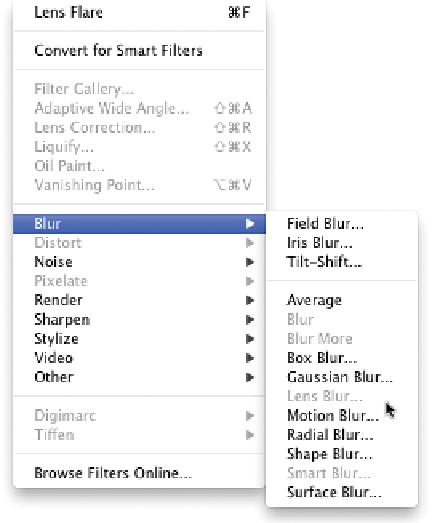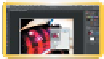Graphics Programs Reference
In-Depth Information
Check the Color Mode
You' l l w a nt t o b e s u r e t h a t you a r e work i in g i in
RGB mode whenever possible (Image > Mode >
RGB). This will ensure that you have the most
filters available. Very few filters work in CMYK
mode because CMYK conversion is supposed
to be the last step in processing an image. Only
filters that are meant for print work have been
optimized to work in CMYK mode.
If you have a CMYK image and you need to
convert it back to RGB mode for filtering, go
ahead. You do not have to worry about color shift
when converting from CMYK to RGB. Because
CMYK has fewer colors than RGB, no informa-
tion will be lost.
Check the Bit Depth
It's also important to keep an eye on bit depth
when working with filters, or your filter options
will be limited. The vast majority of filters only
run on images in the 8-bit mode. In fact, as of
Photoshop CS6, only 43 of the built-in Photo-
shop filters will work in 16-bit mode, and only
23 of them work in 32-bit mode.
The filters designed to work at higher bit depths
are primarily for image enhancement (as
opposed to stylization). These filters are targeted
for use with digital photography applications.
Although a 16-bit image can be processed more
without showing banding or posterization, you
may need to work in 8-bit mode. If you can work
in 16-bit mode, do so, but be prepared to lose
some functionality with filters and image adjust-
ments. If a filter is grayed out, it doesn't work in
the selected bit depth.
Depending on the Color Mode or Bit Depth, some filters
will be unavailable. If the filter is grayed out, you'll need
to choose another.
NoTe
Color-correct Before Filtering
An image should be color corrected properly before filtering.
Remember: GIGO (garbage in = garbage out).
video 97:
Smart Filters