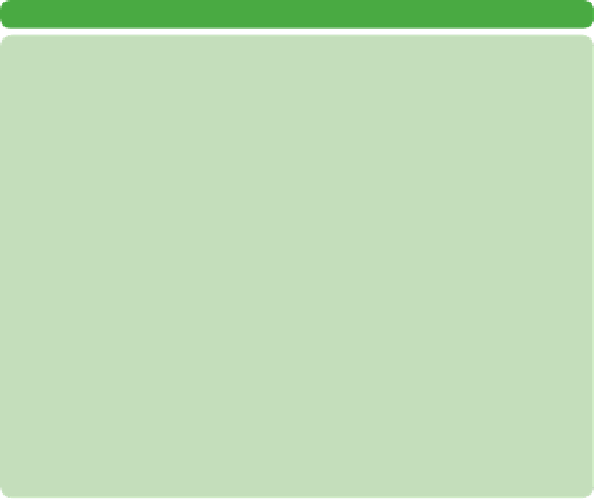Graphics Programs Reference
In-Depth Information
•
Use Global Light. Allows you to use a consistent light source
for all layer effects. It's a good idea to leave the Use Global
Light check box selected so that your designs have realistic
(and consistent) lighting.
•
Distance. Affects how far the shadow is cast. You can also
click in the window and manually drag the shadow into
position.
•
Spread. Affects how much the shadow disperses.
•
Size. Modifies the softness of the shadow.
•
Contour. Most users skip the Contour settings. This is a ter-
rible mistake. The contour is essentially a curve; it is represen-
tative of how Photoshop fades transparency. There are several
presets to try, and you'll explore this setting more later on.
•
Anti-aliased. Gives you a smoother onscreen appearance.
This is important if you are creating titles for screen usage
(such as Internet or video).
•
Noise. Places noise in the shadow, which adds random disper-
sion to your style.
•
Layer Knocks out Drop Shadow. Is selected by default (and
should probably stay that way). It ensures that the shadow does
not bleed through partially transparent text.
Tip
Change the Color of Several
Layers at Once
1.
Apply a Color Overlay Layer Style.
2.
Copy the layer style by right-
clicking (Ctrl-clicking) the small
ƒx icon and choosing Copy
Layer Style.
3.
Select multiple layers that you
want to change.
4.
Right-click (Ctrl-click) and choose
Paste Layer Style.
Tip
Make Up Your Mind...
Or Change It
At the bottom of the Layer Styles
controls are two buttons. You can
click Make Default to have the
current settings carry forward to
new instances of layer styles. In
the future, just click the Reset to
Default button to change the cur-
rent style to the stored default.
LAYER STYLE SHORTCUTS
Adobe created a few useful shortcuts that increase the efficiency of
Layer Styles:
• Double-click a layer in the Layers panel (except on the name) to
open the Layer Styles dialog box.
• To edit a specific effect, double-click its name in the Layers panel.
• Turn off an effect's visibility by clicking the eye icon next to it in the
Layers panel.
• Copy and paste layer styles by right-clicking (Ctrl-clicking) the effect
icon in the Layers panel and choosing Copy Layer Style. You can then
paste layer styles to other layers by right-clicking (Ctrl-clicking) and
choosing Paste Layer Style.
• Move a layer style from one layer to another by dragging it.
• Option-drag (Alt-drag) a layer style from one layer to another to
copy it.