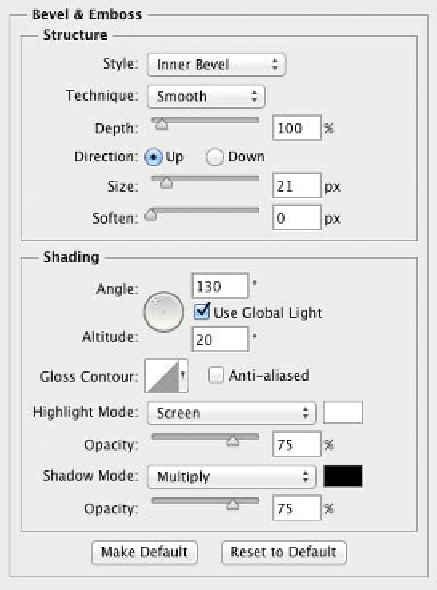Graphics Programs Reference
In-Depth Information
Photoshop offers ten effects to choose from. Each offers several
options for customization and can be used to create unique and
dynamic layer styles. Each effect has its own interface with many
shared commonalities; however, each deserves close exploration.
1.
Create a new document and choose the Photo category and the
Portrait, 2 × 3 preset.
2.
Select the Type tool and add the letter T. Use a thick sans serif
font and set the point size large enough to fill the canvas. If
you are not yet familiar with the Type tool, open Ch13_Layer_
Style_Start.psd from the Chapter 13 folder.
3.
At the bottom of the Layers panel, click the
fx
icon and choose
the first effect, Drop Shadow.
4.
The Layer Style dialog box opens and provides you with con-
trol over the effect.
Bevel and Emboss
The Bevel and Emboss effect is
very versatile, but you'll need
to be careful not to overdo it.
You c a in u s e b evel s i in c om bi in a -
tion with other effects to create
realistic depth. This effect has five different kinds
of edges:
•
outer Bevel effect adds a three-dimensional
beveled edge around the outside of a layer.
This bevel is created by adding a clear edge.
•
inner Bevel effect generates a similar effect
inside the edge. Instead of a clear edge, it uses
the layer's pixels.
•
emboss effect combines inner and outer
bevels into one effect.
•
pillow emboss combines the inner and outer
bevel effects, but it reverses the outer bevel.
This causes the image to appear stamped into
the layer.