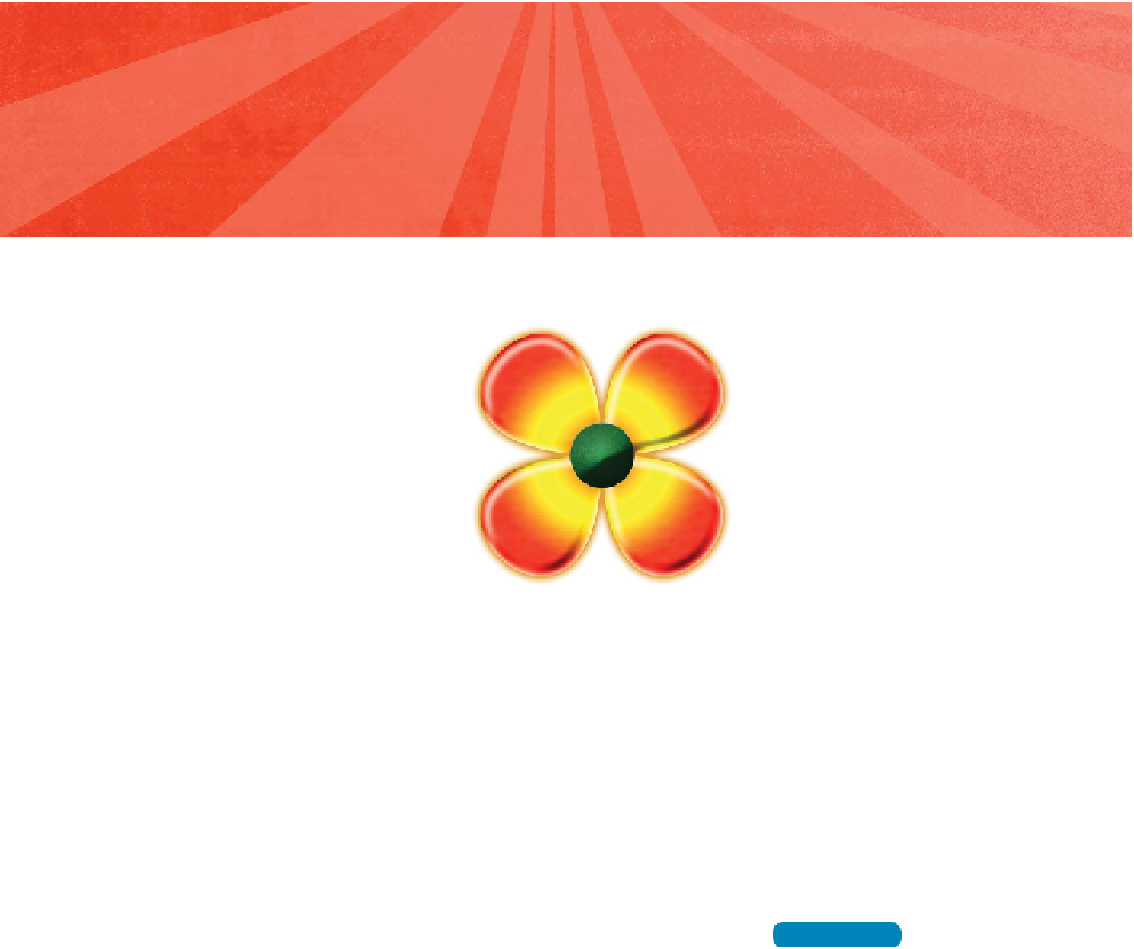Graphics Programs Reference
In-Depth Information
Photoshop comes with sev-
eral built-in effects: shadows,
glows, bevels, textures, and
strokes. These effects allow
for quick changes to a layer's
appearance. Layer Styles are
“live” effects, which is to say
that as the content of a layer
updates, so does the effect. For
example, if you have a bevel
and shadow applied to a type
layer and you change the text,
the effect will be applied to the
new characters. Because they
update so quickly, Layer Styles
have grown in popularity and
are widely used by all kinds of
designers.
This flower was created from two
basic shapes. The beveling, textures,
and colorization were done with Layer
Styles. Open the file Ch13_Flower_Style.
psd from the Chapter 13 folder on the
DVD to explore the effects.
The effects that are applied to a layer become the layer's custom
style. You can tell that an effect has been applied if an
f
icon
appears to the right of the layer's name in the Layers panel. A
layer style can be expanded by clicking the triangle icon next to
the
fx
icon to reveal the layer effects in the panel. This makes it
easier to edit the effects to modify the style. Let's start exploring
the many options of Layer Styles and how they will impact your
overall designs.
NoTe
New Order
The Layer Styles in Photoshop CS6
have been reordered. They now
match the Z-order style in which
they are actually applied (for exam-
ple, drop shadow is at the bottom,
below the other effects).