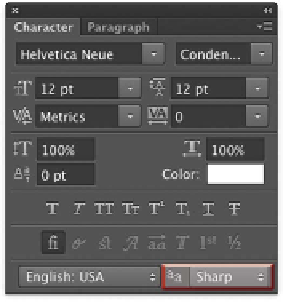Graphics Programs Reference
In-Depth Information
Anti-alias Menu
When designing text at low resolutions, adjusting your Anti-alias
settings can improve readability. Anti-aliasing blends the edge
pixels of text. This option is most needed when working with com-
plex character shapes. You have five methods to choose from:
•
None. No anti-aliasing
•
Sharp. Makes text appear its sharpest
•
Crisp. Makes text appear somewhat sharp
•
Strong. Makes text appear heavier
•
Smooth. Makes text appear smoothest
Smooth
None
To complet e you'll r cont rol over t ex t , you'll l l need t To v i s it t he Pa r a -
graph panel. Even though there are not as many choices as the
Character panel, you will still need these controls. The Paragraph
panel, as its name implies, works best with Paragraph Text.
Alignment/Justification Buttons
The Alignment buttons attempt to align text left, right, or cen-
tered. They also add support for justification, which forces the
text to align to both margins through the adjustment of spaces
between words.
Use of the Paragraph panel results in
precisely aligned text on this poster.
Open the project Ch12_Concert_Sign.
psd file to examine its construction.