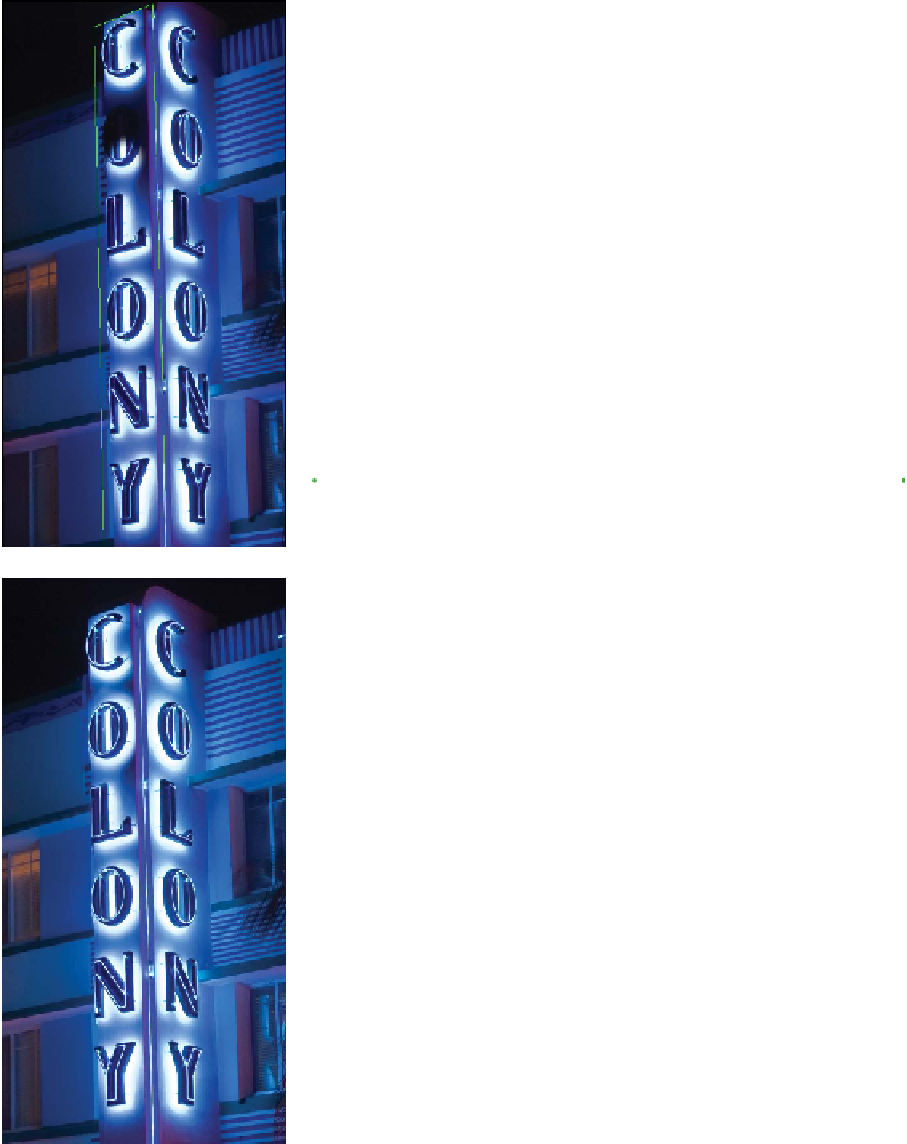Graphics Programs Reference
In-Depth Information
5.
Grab the left edge of the plane and extend it to the left, and
then repeat for the right edge. This gives you more room for
cloning. Strokes can be painted only onto the grid.
6.
Zoom in so you can make a more accurate selection.
7.
Select the Stamp tool in the Vanishing Point window. Option-
click (Alt-click) on the illuminated letter O that is on the front
of the sign. You can also experiment with the Heal option to
improve the blending.
8.
Position your painting cursor (using the preview for guidance)
and clone the illuminated letter over the burned-out letter.
9.
When you're satisfied with the perspective cloning, click OK.
Table 11.1 shows the keyboard shortcuts to make Vanishing Point
easy to use.
Table 11.1 Vanishing Point Shortcut Keys
Result
Mac OS
Windows
Zoom tool
Z
Z
Zoom 2x (temporary)
X
X
Hand tool
H
H
Switch to Hand tool
Spacebar
Spacebar (temporary)
Zoom in
Command+=
Ctrl+=
Zoom out
Command+- (minus)
Ctrl+- (minus)
Increase brush size
]
] (Brush, Clone tools)
Decrease brush size
[
[ (Brush, Clone tools)
Increase brush
Shift+]
Shift+] (Brush, Clone
tools) hardness
Decrease brush
Shift+[
Shift+[ (Brush, Clone
tools) hardness
Undo last action
Command+Z
Ctrl+Z
Deselect all
Command+D
Ctrl+D
Hide selection
Command+H
Ctrl+H and planes
Repeat last duplicate Command+Shift+T
Ctrl+Shift+T and move
Fill a selection
Option-drag
Alt-drag under the
pointer with image
Create a duplicate of
Command+Option-drag
Ctrl+Alt-drag a floating
selection
Render plane grids
Option-click OK
Alt-click OK
Exit plane creation
Command+. (period)
Ctrl+. (period)