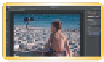Graphics Programs Reference
In-Depth Information
Content-Aware Fill
The Content-Aware fill option provides the ability to automatically
generate new textures to fill a selected area. What happens is that
Photoshop randomly synthesizes similar content to fill the area
based on the source image. This is a great way to remove an object
or blemish from a scene. In some cases it completes the job in one
step; in others it offers a great jump start and can be touched up
with a little cloning or healing.
video 81:
Content-Aware
Fill/Scale/Heal
1.
Close any open files, and then open the file
Ch11_Content_Aware.tif from the Chapter
11 folder.
Before you remove the distracting items,
let's straighten the image first.
2.
Press C to invoke the Crop tool, and then
click the Straighten button in the Options bar.
Find a surface you think should be horizontal
(or vertical). The edge of the sand is a good
reference point.
3.
Click and drag along a line
to measure the angle.
4.
In the Options bar, click the
commit button to apply the
new crop.
5.
With the Lasso tool, make
a rough selection around
the woman and seaweed
on the beach. Make a selec-
tion slightly larger than
the woman.
6.
Choose Select > Modify >
Feather and enter a value
of 5 pixels to blend the
selection.
7.
Choose Edit > Fill or press
Shift+Delete to bring up the
Fill dialog box.