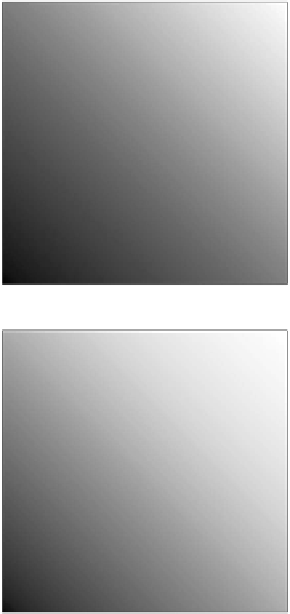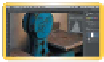Graphics Programs Reference
In-Depth Information
Curves
Most users will either use Curves a lot or they won't use it at all.
The Curves interface is more complex than Levels, which scares
away many users. Although Levels gives you three control points
(highlights, midtones, and shadows), the Curves adjustment allows
for up to 16 control points. This can significantly open up more
options when adjusting color and exposure.
video 64:
Working with Curves
Let's try the Curves command on a practice image.
1.
Close any open files, and
then open the file Ch10_
Curves_Practice.tif from
the Chapter 10 folder.
2.
Add a Curves adjustment
layer by clicking the Curves
button in the Adjustments
panel. When you first open
the Curves interface, there
are two points (one for
white and one for black).
3.
Add a single control point
in the middle of the line
(click at an Input Value
of 50%).
4.
Pull this new control point
down to lighten the image
(toward the lighter area on
the Y axis). You can pull
the point up to darken the
image. Notice that the Input
and Output values update
as you drag.
5.
The adjustment is applied gradually throughout the entire
image. Multiple points can be employed for contrast adjust-
ments based on tonal range.
The primary advantage of Curves is that you have precise control
over which points get mapped (whereas in Levels you do not).
Another benefit is that Curves adjustments can use several points