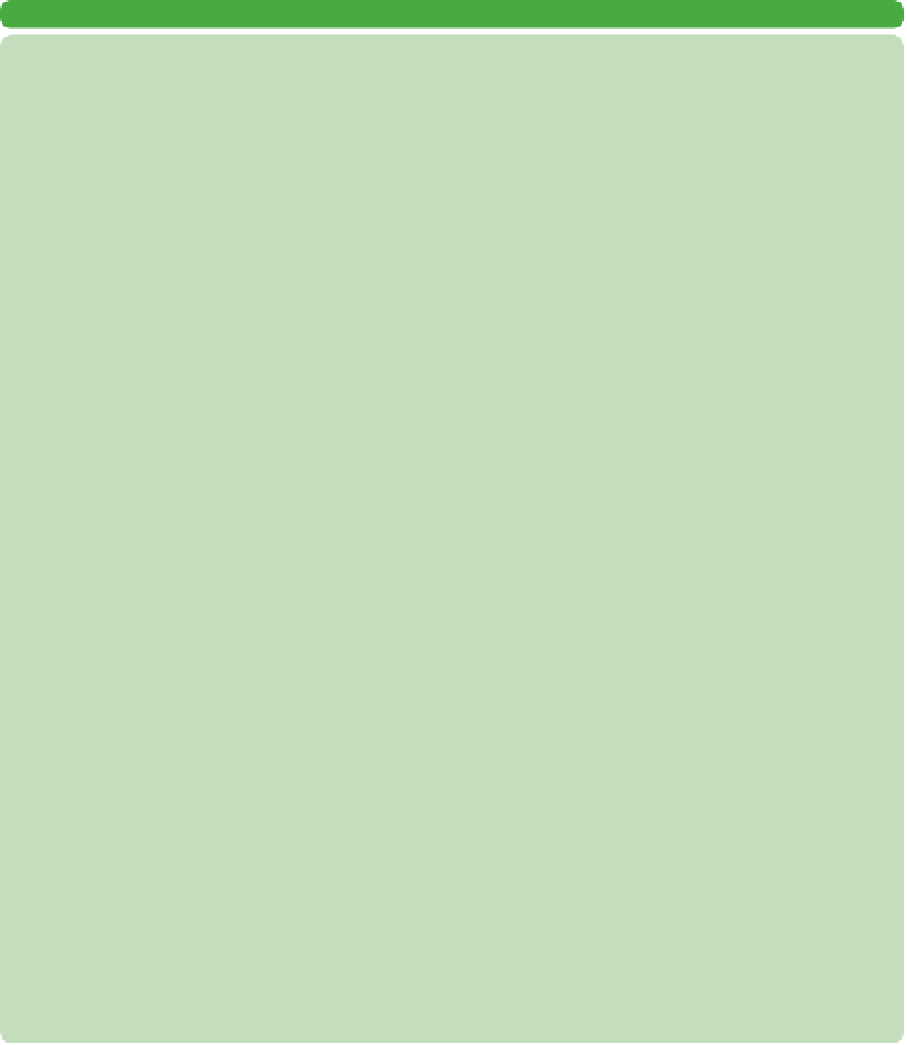Graphics Programs Reference
In-Depth Information
LAYER COMPS
Photoshop CS introduced Layer Comps, which allows Photoshop to
memorize combinations of layer visibility, opacity, and position. This
can be useful for storing multiple designs inside one document. When
experimenting with layouts, you'll often use several options in one
document. You might set the headline in three different typefaces
and try the main photo in two different positions. Using Layer Comps
allows you to set up different options within one document (instead of
having to save and keep track of several).
1. Open the file Ch08_Layer_Comps.psd. If you get any font warnings,
dismiss them.
2. Make sure the Layer Comps window is visible. If not, choose
Windows > Layer Comps.
3. Click the forward triangle to Apply Next Selected Layer Comp.
Click through and examine the different layer comps.
4. For Layer Comp 1, move the words around onscreen to a new
position.
5. Click the Update layer comp icon at the bottom of the Layer Comps
panel (it looks like two arrows in a circle).
6. Switch to Layer Comp 2. On the layer called This is, click the visibility
icon next to the Layer Style Outer Glow. A black glow should be
added.
7. Click the Create new layer comp icon (it looks like a pad of paper)
on the bottom edge of the Layer Comps window. Name it Comp 2
Alternate.
8. Save a copy of each layer comp to send to a client. Choose File >
Scripts > Layer Comps to PDF. Photoshop creates a new PDF with all
four layer comps in one document. This is a convenient way to email
a project to a client for review.
Layer Comps are a bit confusing at first, but as you master what layers
can do, you'll turn to Layer Comps for flexibility. Be sure to check out
the Adobe Help Center for more on Layer Comps.
video 56:
Layer Comps