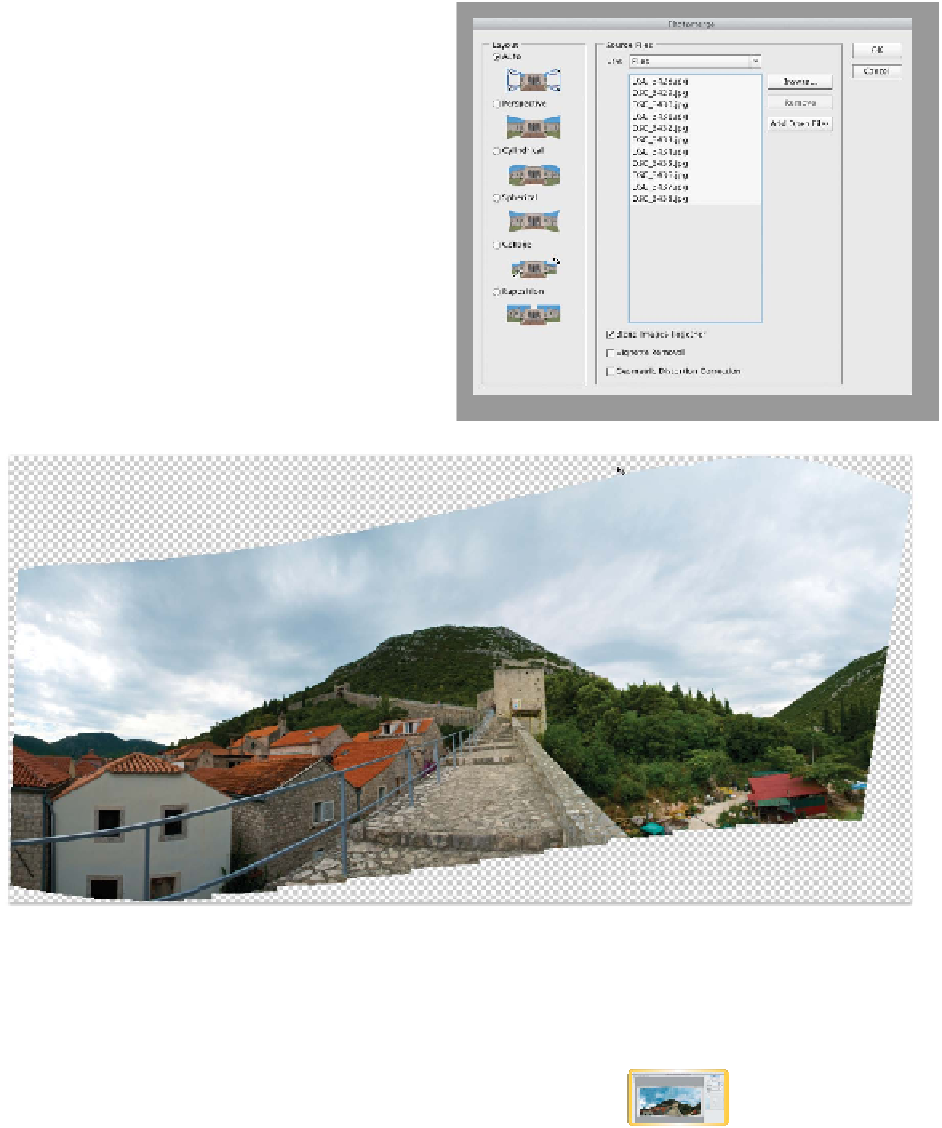Graphics Programs Reference
In-Depth Information
3.
Select the folder Ch08_Pano, and then select
all the files within the folder (hold down the
Shift key to select a range of images). Once
selected, click Open.
4.
Several Layout options are available that
attempt to fix problems (such as distortion)
caused by panoramic photography. A good
place to start is Auto, which attempts to align
the images but will bend them as needed.
5.
Select the check boxes next to Blend Images
Toget her a nd Vig net t e R emova l. T These t wo
options attempt to blend the edges of the pho-
tos together and can hide subtle differences
in exposure.
Photoshop attempts to straighten the image. Although this
photo was shot with a tripod, the wall was not level. Photoshop
attempts to compensate and corrects the image using the hori-
zon automatically.
6.
Click OK to build the panoramic image. Photoshop attempts
to assemble the panorama based on your choices in the dialog
box. Because layers are preserved, however, you can still tweak
the position of individual layers.
video 54:
Repairing Panoramic
Images with the Adaptive
Wide Angle Command