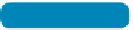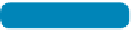Graphics Programs Reference
In-Depth Information
•
Attribute. Filtering by attribute type lets you find very specific
types of layers. For example, you can choose to look for Empty
layers to discard them or to find all locked layers at once.
•
Color. If you've used colored labels to organize your layers,
this filter will show you a specific color, which makes it easier
to find layers you've marked for review.
NoTe
One Type of Filter at a Time
You can only use one category of
filters at a time. When you switch
categories, the filtering of the list
will switch to unfiltered.
Merging Layers
NoTe
Not a Permanent Filter
The filter state that you've applied
to a layer is not saved with the
document when you close it. When
you open the document again, the
filtered view is reset.
Sometimes you'll want to permanently merge layers together to
commit to a design. This can be useful to reduce file size or to
improve compatibility when importing a layered Photoshop docu-
ment (PSD) file into another application (such as Apple Final Cut
Pro, Adobe Premiere Pro, or Adobe After Effects). This process
is destructive (in that it permanently joins the layers, which limits
future changes).
To merge layer s , fol low t hese st eps.
1.
Select two or more layers by Command-clicking (Ctrl-clicking)
on their names in the Layers panel. For practice, select the
Tex t u re a nd R ibbon layer s.
2.
Choose Layer > Merge Layers or press Command+E (Ctrl+E).
Flattening an Image
NoTe
Flattening Images
Remember that flattening is per-
manent. Be 100 percent positive
before you discard your layers per-
manently. If you need a flattened
image, choose to save a flattened
copy (File > Save As and select the
As a Copy check box). You can also
group multiple layers into a Smart
Object by selecting the layers
and then choosing Layer > Smart
Object > Convert to Smart Object.
You can always edit the Smar t
Object and extract the layered file.
If you want to merge all your visible layers and discard all the
layers with visibility disabled, choose Layer > Flatten Image.
However, flattening an image is a permanent change. You work
hard for those layers—
keep them!
Here are some alternatives to flat-
tening that will preserve future flexibility:
•
Save a copy of your image in a flattened format. By choos-
ing File > Save As (with the As a Copy check box selected)
or File > Save for Web, you can save another version of
your image.
•
If you need a flattened copy to paste into another document
(or within your current document), use the Copy Merged com-
mand. Select an active, visible layer, and then choose Select >
All. You can copy all visible items to your clipboard as a single
layer by then choosing Edit > Copy Merged or by pressing
Shift+Command+C (Shift+Ctrl+C).